A rectangular contour is cut from the beam. It can be an outer (cope) or inner (hole) contour. The rectangle is defined by entering two diagonal corner points.
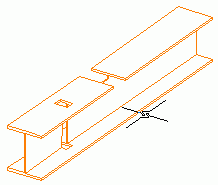
Note: The rectangular contour depends on the position of the coordinate system. The contour is created parallel to the UCS. To cut a rectangular contour from a curved beam it is recommended to insert a coordinate system at a point of the object. The ORTHO mode must be switched off. Otherwise, the following message appears: "Inner contour could not be created, because length/width is not correct".
When the beam is manipulated (e.g. using the grips), the contour is still assigned to the selected beam end and it maintains its distance to the end.
Access the command
Features tool palette:
 (Rectangular contour, 2 points, UCS).
(Rectangular contour, 2 points, UCS).
Command line: _AstM4BeamContourNotchRect2Dig
Create a rectangular contour using two points
- Select a suitable UCS.
- From the Features tool palette, select
 (Rectangular contour, 2 points, UCS).
(Rectangular contour, 2 points, UCS).
- Select a beam at a reference end.
- Define the first point of the rectangle diagonal.
- Define the second point of the rectangle diagonal.
- The rectangular contour is created. The properties dialog box appears. You can modify the corner radius, position, gap, width and grid values.