Refer to the illustrations and steps in this topic to use roof grips to edit roofs.
- Select the roof.
- Select the grip for the dimension you want to change.
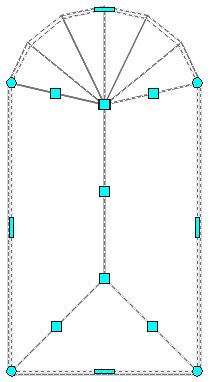
Roof grips
- Hover over the grip to see the options, move the grip until the dimension value you want is displayed, and click once, or enter a value.
- Select the roof you want to change.
- Select an Edge grip.
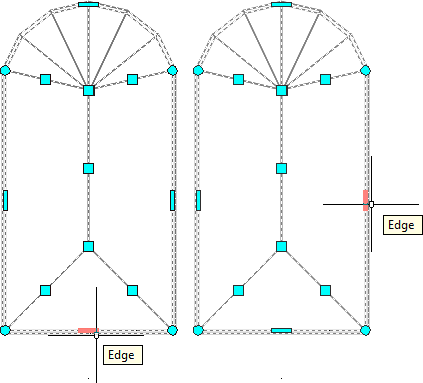
The Edge grip has five edit modes: Offset, Add Vertex, Convert to Arc, Convert to Line, and Stretch.

- Offset: This is the default mode, which offsets the selected edge in a direction that is perpendicular to the midpoint of the edge. Depending on the shape of the roof and the edge you choose to modify, neighboring lines are extended or trimmed, and new lines are added, as necessary.
- Add Vertex: Use this to add a vertex to the selected edge, and create two new edges. If the selected edge is an arc, the new edges created are also arcs.
- Convert to Arc: Use this to change the selected line edge to an arc edge. Stretch from the midpoint of the edge to create the arc. The number of segments created is controlled by the SURFU system variable.
- Convert to Line: Use this to change the selected arc edge to a line edge.
- Stretch: Use this grip to stretch the arc. Use the pointing device to specify a point or enter a value. This option displays only when an arc is selected.

- Specify the new edge location:
If you want to… Then… offset the edge move the edge to the desired location and click, or enter a value and press ENTER. add a vertex and create an edge move the edge to the desired location and click. change the selected edge to an arc stretch the midpoint to the desired location and click. - Right-click, and click Deselect All to turn off grips.
Editing Roof Dimensions
Changing the edge of a roof
Changing the vertex of a roof
- Select an existing roof.
- Select the Vertex grip for the vertex you want to change.

The Vertex grip has three edit modes:

- Move: This is the default mode. Use this mode to move the selected vertex in any direction. The neighboring segments are stretched, as necessary.
- Remove: Use this mode to remove a vertex. The neighboring segments are replaced with a new edge. The new edge inherits the properties from lower number of the two edges removed.
Note: To view the edge numbering, enter ROOFEDITEDGES.
- Offset Edges: Use this edit mode to move a vertex and the adjacent edges of the roof with it.
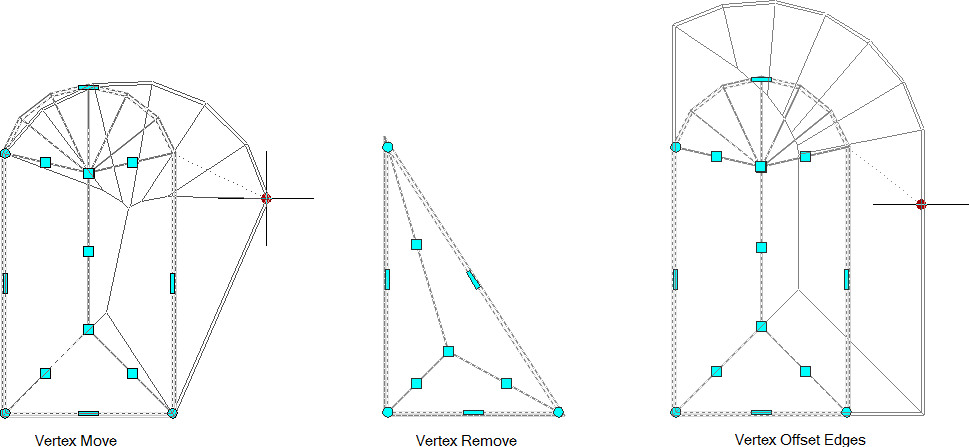
- Edit the vertex as necessary:
If you want to… Then… move the vertex move the vertex to the desired location and click. remove the vertex click Remove Vertex. move the vertex and the adjacent edges move the vertex to the desired location, and click. - Right-click, and click Deselect All to turn off grips.