Use this procedure to fillet 2 walls. Filleting walls creates a curved wall segment with a specified radius that is tangent to the baselines of the selected walls.
If you specify zero for the fillet radius, the walls are trimmed or extended until they intersect, but no curved wall segment is created. Using a radius of zero allows you to force odd-angled walls to meet. If you select parallel wall segments, the fillet radius is ignored, and a curved wall segment is created that is tangent to the baselines of the selected walls.
The following illustration shows how to fillet two wall segments with a zero radius.
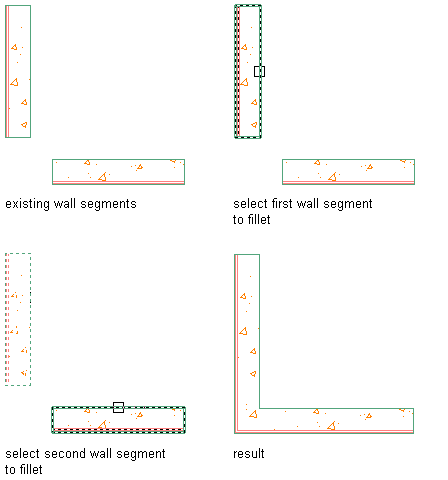
Filleting wall segments with a zero radius
The following illustration shows how to fillet two wall segments with a specified radius.
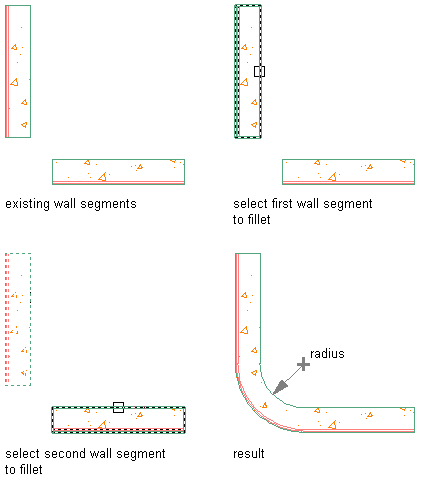
Filleting wall segments with a specified radius
Trim mode options allow you to specify whether the walls are trimmed or extended to the new segment (trim option) or whether their endpoints remain unchanged (no trim option). If you select no trim, the fillet radius must be greater than zero.
Before filleting walls, ensure that the following conditions exist:
- The walls have the same style and baseline justification.
- The fillet radius is not a negative value.
Solution tip icons may display when you fillet the walls if these conditions are not met.
- Open a tool palette that contains the Fillet tool.
The Fillet tool is located with the Drafting Tools in the Stock Tool Catalog in the Content Browser. You can add this tool to any tool palette, and then use the tool to fillet walls and other objects.
- Select the Fillet tool.
- Verify trim mode and radius settings:
If you want to … Then … trim or extend wall segments to meet each other or to meet the endpoints of the resulting curved wall segment enter t (Trim), and then enter t (Trim). keep the endpoints of the wall segments in their original locations and fit the curved wall segment between them enter t (Trim), and then enter n (No trim). specify a new fillet radius enter r (Radius), and then enter a value for the radius. Enter 0 for the radius if you want the wall segments to meet each other without creating a curved wall segment. fillet multiple walls enter m (Multiple). - Select the first wall.
- Select the second wall.