When you reactivate Renovation mode in a previously-activated drawing, you can continue using the existing Renovation display configuration or create a new one.
Objects that were categorized in an earlier Renovation phase retain their category and representation. Any objects without a Renovation category (for example, objects that were added when Renovation mode was not active) are automatically categorized and displayed as Existing objects.
By default, the Show existing, demolished, and new objects option is selected. Because this option ensures that categorized objects in a Renovation plan remain visible if you switch between displaying the drawing as a Renovation, Demolition, or Revision plan, it is recommended that you leave this option selected.
- Open a Renovation drawing in which you want to continue working, and click


 (Renovation Mode).
(Renovation Mode). The Repeated Activation of Renovation Mode dialog box displays.
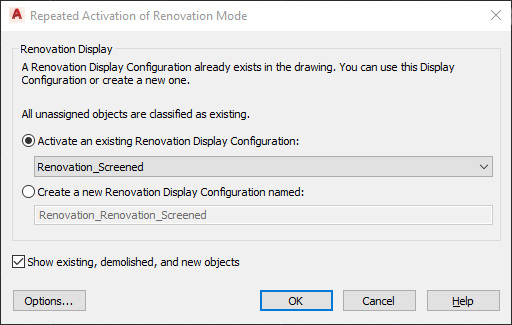
- Specify settings in the dialog box.
If you want to… Then… begin the renovation session with an existing Renovation display configuration click the drop-down arrow for Activate an Existing Renovation Display Configuration, select a display configuration, and click OK. begin the renovation session using a new display configuration select Create a new Renovation Display Configuration named, enter a name for the configuration, and click OK. show all objects in all Renovation categories of the drawing leave the Show existing, demolished, and new objects option selected. This option ensures that objects categorized in the drawing remain visible if you switch between renovation, demolition, and revision plan types. For best results, leave this option selected.
change the display style or design rules of objects click Options, make your changes, and click OK. - Click OK.