The Model Explorer is a window in which you create, view, and manipulate mass elements and mass groups. You can create your entire conceptual model by using the Model Explorer. The main window is similar to the 3D orbit view. You can attach objects and mass elements to mass groups and view them in the Model Explorer. You can simultaneously view the conceptual and the hierarchical structure of mass groups and mass elements that make up the model.
The Model Explorer is divided into three areas: the tree view in the left pane, the graphics area in the right pane, and the menu bar and toolbar across the top.
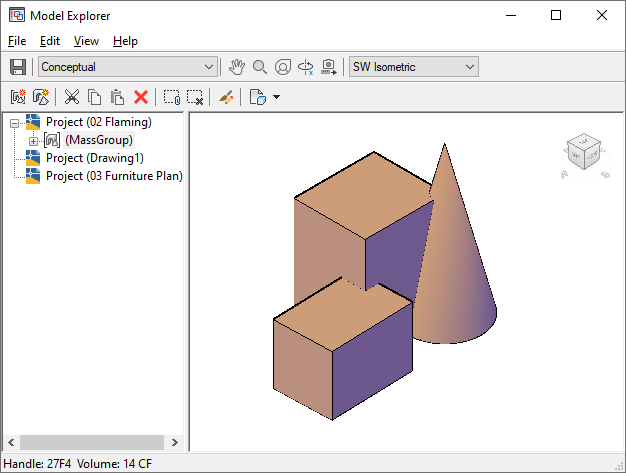
Viewing a mass group in the Model Explorer
Left Pane of the Model Explorer
The tree view lists all open drawings as Projects. Any mass groups are displayed under their associated drawing in the tree view. If you expand a mass group, the mass elements attached to it are displayed. One of the following icons is displayed next to each mass element in the mass group, indicating which Boolean operation is used to combine mass elements:
| Icon | Boolean Operation Used |
|---|---|
|
|
If both circles are blue, the operation is union. |
|
|
If the left portion of the 2 circles is blue, the operation is subtractive. |
|
|
If the intersection of the 2 circles is blue, the operation is intersection. |
An additive operation in the Model Explorer combines the total volume of two or more solids or two or more regions into a composite object. A subtractive operation removes the common area of one set of solids from another. An intersection removes non-overlapping portions and creates a composite solid from the common volume.
The order of objects and mass elements in the tree view dictates the outcome of the group when mass elements are combined. You can drag and drop the mass elements within the mass group to change the order in which they are combined.
You can also drag and drop mass groups to nest them within other mass groups. For example, if you are modeling a building with multiple wings, each wing can be a mass group containing multiple mass elements. You can then add these groups to a mass group of the entire building.
Right Pane of the Model Explorer
The right pane of the Model Explorer displays a graphical view of the mass elements or mass groups that you select in the left pane.
Model Explorer Menu Bar and Toolbar
The top of the Model Explorer includes a menu bar and toolbar that allow you to access menu commands. If you position your pointing device over a toolbar icon, a tooltip displays an explanation of the icon.
If you turn off the Model Explorer toolbars using commands on the View menu, the tree view and viewer are blank the next time you display the Model Explorer. Click any pull-down menu heading to restore the proper display.