Use this procedure to add a block-based symbol with a leader that points to any point you specify in the drawing area.
Note: These instructions are based on one of the annotation tool configurations provided with the software. Depending on customization, the same tool may or may not appear on your Annotation tool palette. However, the same basic procedure applies to any annotation tool configuration in which the Content type is set to Block, the Leader type is set to Straight, and the Symbol and Symbol location properties specify a block-based symbol that is accessible to the tool. Leader properties can be modified on the Tool Properties worksheet of the annotation tool. Any unspecified properties use the leader settings in effect for the current drawing, which can be modified using the Leader Settings dialog box.
- On the Annotation tool palette, click the Square (Straight Leader) tool.
Click


 .
. - Specify the starting point for the leader. (This determines where the leader arrow is displayed.)
- Specify one or more additional points to create the desired leader, and then press Enter.
The symbol and its default attribute value are inserted at the end of the leader, and the Edit Attributes dialog box is displayed. (If a limit has been set for the number of leader points, this happens as soon as you specify the last point within the limit.)
- In the Edit Attributes dialog box, edit the ID attribute text as desired, and then click OK.
The edited attribute text is displayed within the symbol.
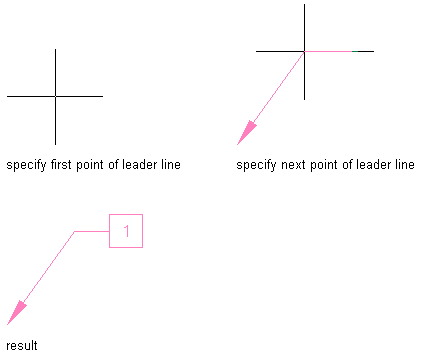
Drawing block-based annotation with a leader