You can make design changes in the workspace without using dialog boxes. With a single click, you can perform design changes such as adjusting door width and window height, modifying a wall roofline, or reversing the wall direction. For some grips, the Ctrl key gives you additional manipulation options, which are identified in the grip tips. For example, the Width grip of a wall can maintain either the wall baseline or the opposite face of the wall when dragged. To switch between these options, you use the Ctrl key. As you make design changes, dynamic dimensions display, ensuring that your changes are precise and accurate.
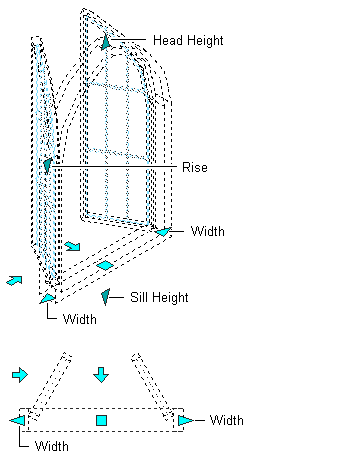
Window dimension grips in Plan view and Model view
Different grips are available, depending on the object type. For example, a wall or a freestanding railing has a direction (arrow) grip to change the direction of the object. A railing that is attached to a stair or a structural member does not have a direction grip.
Objects can also have different grips depending on the current view. For example, a structural beam has an additional Roll grip in Model views that is not visible in Plan views. Because rolling a beam is a 3D operation that you can perform only in an isometric view, it makes no sense to display the Roll grip in Plan views. Similarly, roof and floor line grips are useful only in a 3D view; therefore, they are displayed only in Model views.
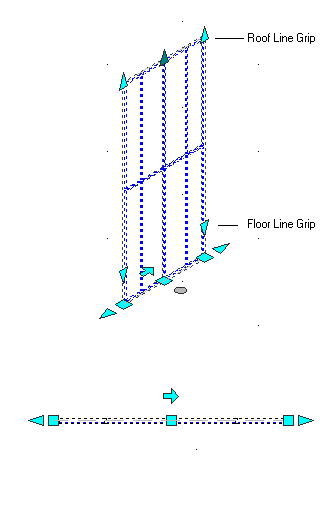
Curtain wall grips in Plan view and Model view
For detailed information about the grips for AutoCAD Architecture 2024 toolset objects, refer to the illustrations and descriptions in the grip-editing sections of the individual object topics.