Use this procedure to exclude components with a specific material definition assigned to them from the shrinkwrap of a 2D section.
When you create a 2D section, you can display a section component named Shrinkwrap. The shrinkwrap is the union of all object faces cut by the section line, merged into one component with one hatch pattern. This is a view frequently used for a 2D section.
By default, all components that are assigned material definitions are included in the shrinkwrap. However, you may want to exclude certain material definitions, such as glass, from the shrinkwrap.
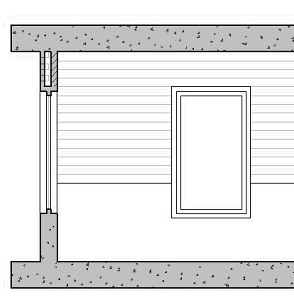
2D section shrinkwrap with glass excluded (left)
- Click

 .
. 
The Style Manager is displayed with the current drawing expanded in the tree view.
- Expand Multi-Purpose Objects, and expand Material Definitions.
- Select the material definition you want to change.
- Click the Display Properties tab.
- Select the display representation where you want the changes to appear, and select Style Override.
The display representation in bold is the current display representation.
- If necessary, click
 .
. - Click the Other tab.
- Select Exclude from 2D Section Shrinkwrap.
- Click OK.