Use this procedure to change a straight wall to a curved wall, or to change a curved wall to a straight wall. When you change a straight wall to a curved wall, the software adds a Curve 2nd Point grip at the midpoint of the of the wall segment. You can then use the grip to change the shape of the arc.
When you change a curved wall to a straight wall, the software creates a straight segment between the start and endpoints of the curve. You can use grips to adjust the length and location of the wall.
- Select the walls you want to change, and double-click one of them.
- On the Properties palette, expand Basic, and expand General.
- Select Arc or Line for Segment type.
- Select the Curve 2nd Point grip, and move it to adjust the radius for a curved wall.
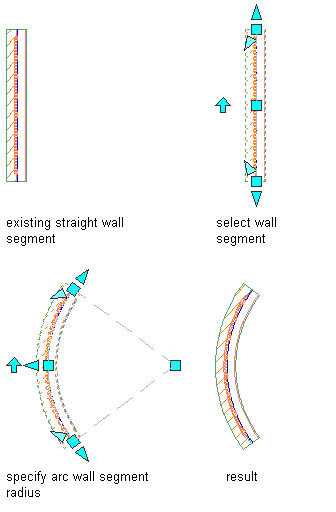
To Change the Wall Width with Grips while Maintaining the Wall Justification Line
- Select the wall.
- Select a Width grip, move the grip until the width value you want is displayed, and click once.
After selecting a grip, you can also enter a precise value to increase or decrease the width of the wall.
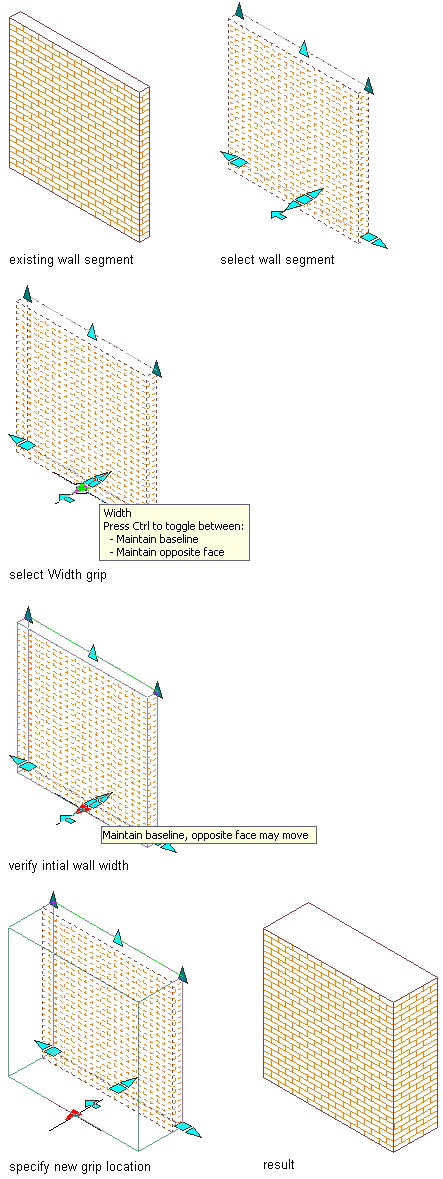
If the wall width is defined in the wall style applied to the wall, you cannot change the thickness of an individual wall.
To Change the Wall Width with Grips while Maintaining the Opposite Face of the Wall
- Select the wall.
- Select a Width grip and press Ctrl to maintain the position of the opposite face of the wall when you change the wall width.
- Move the grip until the width value you want is displayed, and click once.
After selecting a grip, you can also enter a precise value to increase or decrease the width of the wall.
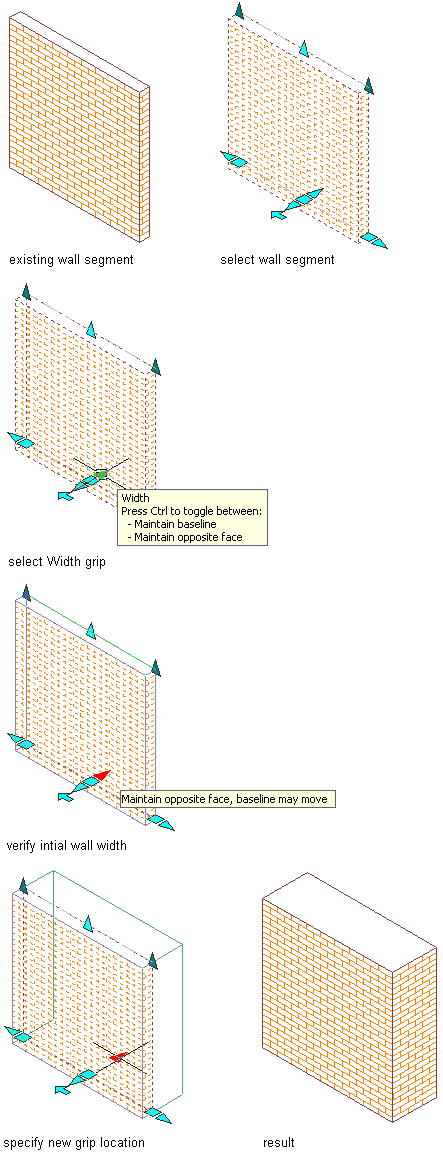
You can also change the wall width on the Properties palette. If the wall width is defined in the wall style applied to the wall, you cannot change the thickness of an individual wall.
To Change the Wall Base Height with Grips
- Select the wall.
- Select the Base Height grip, move the grip until the height value you want is displayed, and click once.
After selecting the grip, you can also enter a precise value to increase or decrease the base height of the wall.
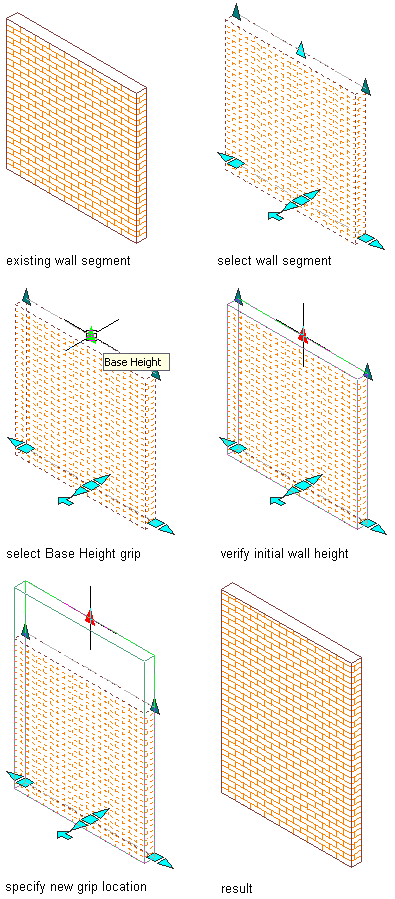
The base height is the height of the wall from floor to ceiling. You can also change the base height on the Properties palette.
To Change the Wall Length with Grips
- Select the wall.
- Select a Lengthen grip, move the grip until the length value you want is displayed, and click once.
After selecting the grip, you can also enter a precise value to increase or decrease the length of the wall.
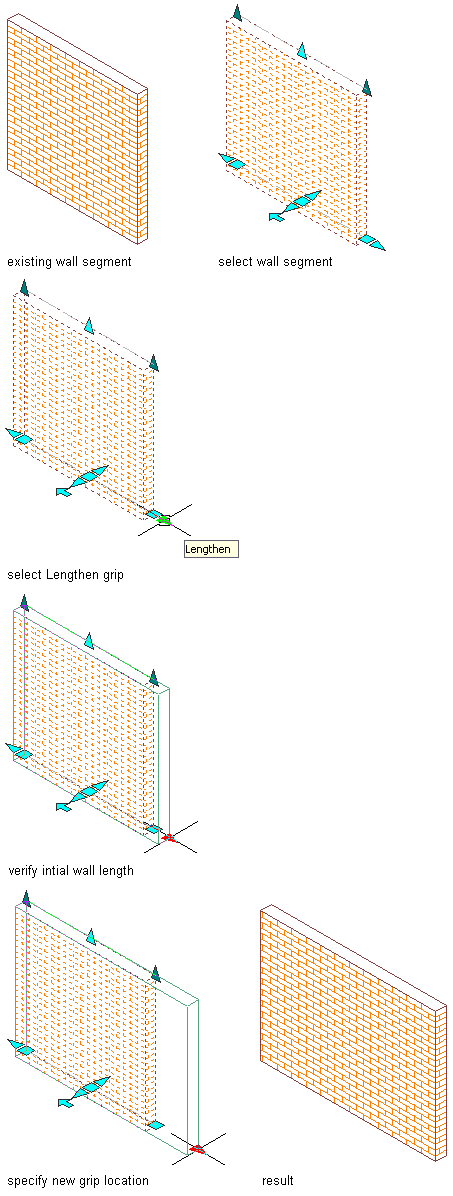
You can also change the length on the Properties palette.
To Change Wall Justification with Grips
Justification determines the location of the wall in relation to the direction in which the wall was drawn and the points used to draw the wall. Changing the justification of an existing wall moves the wall and can affect how the wall cleans up with other walls. You can also change the justification on the Properties palette.