The first step in creating a section is to draw a section line through the building model. The section line defines the extents of the section to extract from the building model.
Section lines are bidirectional and you can specify the length and depth of the section line either visually, using the pointing device, or by entering numeric values. By default, the section line height as high as the model. If you wish to change the height, select the section line and in the Properties palette, change the value of 'Use Model Extents for Height' to No.
Creating a Section Object from a Section Line
When you generate a section from a section line, you specify the type of section object that is created.
| When you create… | The result is… |
|---|---|
| a 2D section object | an orthographic projection from the building model. |
| a 3D section object or a live section | the area of the building model defined in the section line. |
Creating a Live Section View from a Section Line
When you create a live section view from a section line, you do not create a new section object but instead switch to a special view of the 3D building model. You do not select objects to include in the section; the live section view includes all objects in the drawing. The section line controls how objects are displayed in a live section view. Objects or parts of objects that are within the bounding box of the section line retain their original display properties. Objects or parts of objects that are outside of the section line are either not displayed at all or are displayed with a special display component for the sectioned body.
Viewing the Section Line
In plan view, the section line is displayed as you would expect on a construction document. The section marks point in the direction that the section is cut.

Viewing the section line and mark in plan view
In an isometric view, the same section line is displayed with a boundary that defines the extents of the section.
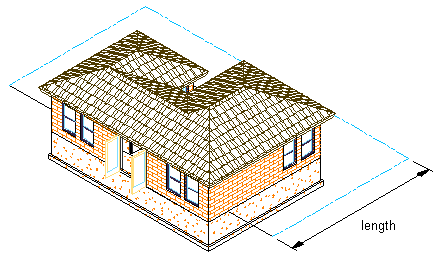
Viewing a section line in isometric view
Changing the Section Line
You can change the section line to control the section that you create. Using the section line, you can change the height and shape of the section. You can also add a lower extension to the section and create section subdivisions.
You can change section line and section line segment properties before or after you generate a section. After changing section line properties, you can apply the changes to a section that you previously created with the section line.
Using Subdivisions in Sections
You can set up graphic subdivisions in section line properties. These subdivisions are added to the 2D or 3D section you create. Subdivisions are specified at distances from the cutting plane of the section line. You can control the lineweight and other display properties of subdivisions to add levels of depth to sections. For example, you can display one subdivision with a heavy lineweight and another subdivision with a lighter lineweight to suggest that the first subdivision is in front of the second subdivision.
You can use the display properties of a subdivision together with the display properties of a material.