Changes communication settings between the configured plotter and your computer or network system.
PLOTTERMANAGER (Command) Find:
You can specify whether you want to plot through a port, plot to a file, or use AutoSpool. See “Use AutoSpool” in the Driver and Peripheral Guide.
If you plot through a parallel port, you can specify the timeout value. If you plot through a serial port, you can change the baud rate, protocol, flow control, and input and output timeout values.
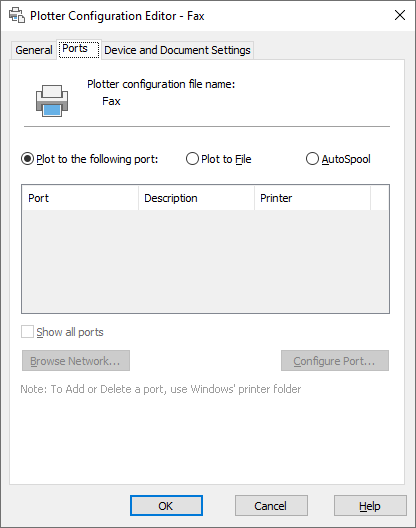
List of Options
The following options are displayed.
- Plot to the Following Port
-
Sends the drawing to the plotter through the selected port.
- Plot to File
-
Sends the drawing to the file specified in the Plot dialog box.
- AutoSpool
-
Uses the AutoSpool utility to plot the drawing. AutoSpool is specified on the Files tab in the Options dialog box.
- Port List
-
Displays a list and description of available ports, both local and network. If the port is a network port, the name of the network printer is also displayed.
- Show All Ports
-
Shows all available ports on the computer regardless of the ports available on the plotter.
- Browse Network
-
Displays the network choices so you can connect to another instance of a nonsystem plotter.
- Configure Port
-
Displays either the Configure LPT Port dialog box or the Settings for COM Port dialog box.