View the past actions that you or others have performed with regards to your drawings and set up the Activity Insights storage location.
Set Activity Insights File Location
The default location for the Activity Insights Event Location is C:\Users\{username}\AppData\Local\Autodesk\ActivityInsights\Common. This means that by default only your own events are logged to this location so only those events will display on the Activity Insights palette. Change this to a shared location so that any drawing activity is logged in a single, shared location regardless of who works on it.
- Click .
- On the Files tab, click the plus sign (+) to the left of Activity Insights Event Location to expand the node.
- Select the current file path and click Browse.
- Browse to and select the desired shared location, and Click OK.
Note: AutoCAD LT does not currently support viewing Activity Insights. However, AutoCAD LT does support logging the drawing activity. To make sure you capture all drawing activity, your collaborators using AutoCAD LT should set this system variable on the command line to the same shared location.
View Activity Insights For the Current Drawing
- Click
.
Find
The Activity Insights palette opens which displays drawing activity for the current drawing.
Note: Events are logged even when the Activity Insights palette is closed. All events are displayed the next time the palette opens. - Hover over an event to see the event details.
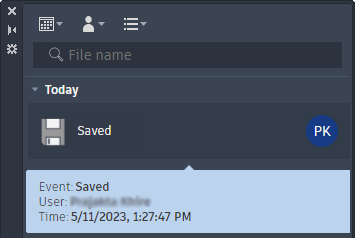
Note: The list of events updates each time the drawing is saved.
Filter Activity Insights
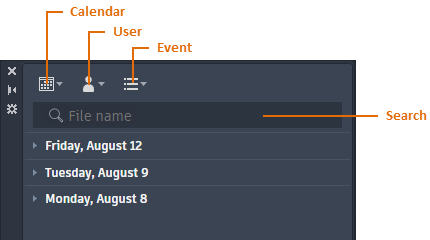
- To filter the list of events by:
- Date: Expand the calendar filter and select a date, a range of dates, or a specific date from the calendar.
- User: Expand the user filter and select the user name to display the events for. Only users who have events are included in the list.
Note: AU stands for anonymous user for events outside AutoCAD.
- Event: Expand the event filter and select from the list of event types for the current drawing.
Note: You can select multiple options from the user and event filter lists.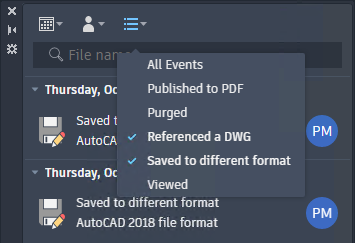
- Enter text in the search field to filter the list of events based on path and file name.
Path and file name can apply to any Xref events.
Note: Search can be used on its own or with the calendar, user, and event filters. - To clear any filter, select the All, All Users, or All Events options on the filter drop-down menus.