If you select a 3D polyline, the following prompt is displayed:
List of Prompts
The following prompts are displayed.
Enter an option [Close/Join/Edit vertex/Spline curve/Decurve/Reverse/Undo]: Enter an option or press Enter
If the polyline you select is closed, Open replaces the Close option in the prompt.
Close
Creates the closing segment of the polyline, connecting the last segment with the first. The polyline is considered open unless you close it with Close.
Open
Removes the closing segment of the polyline. The polyline is considered closed unless you open it with Open.
Join
Joins an open curve to the 3D polyline. The curve can be on a different plane, but must be contiguous with the 3D polyline.
Edit Vertex
Performs various editing tasks on one vertex of the polyline and segments that follow it.
Next
Moves the X marker to the next vertex. The marker does not wrap around from the end to the start of the polyline, even if the polyline is closed.
Previous
Moves the X marker to the previous vertex. The marker does not wrap around from the start to the end of the polyline, even if the polyline is closed.
Break
Saves the location of the marked vertex while you move the X marker to any other vertex.
- Next
- Previous
- Go
-
Deletes any segments and vertices between the two vertices you specify and returns to Edit Vertex mode.
- Exit
-
Exits Break and returns to Edit Vertex mode.
If one of the specified vertices is at an end of the polyline, the polyline is truncated. If both specified vertices are at endpoints of the polyline, or if just one vertex is specified and it is at an endpoint, you cannot use Break mode.
Insert
Adds a new vertex to the polyline after the marked vertex.
Move
Moves the marked vertex.
Regen
Regenerates the polyline.
Straighten
Saves the location of the marked vertex while you move the X marker to any other vertex.
- Next
-
Moves the X marker to the next vertex.
- Previous
-
Moves the X marker to the previous vertex.
- Go
-
Deletes any segments and vertices between the two vertices you select, replaces them with single straight line segments, and returns to Edit Vertex mode. If you specify only one vertex by entering go without moving the X marker, the segment following that vertex is made straight if it is an arc.
- Exit
-
Exits Straighten and returns to Edit Vertex mode.
To remove an arc segment that connects two straight segments of a polyline and then to extend the straight segments until they intersect, use the FILLET command with a fillet radius of 0.
Exit
Exits Edit Vertex mode.
Spline Curve
Fits a 3D B-spline curve to its control points. The SPLFRAME system variable controls the accuracy and display of the control points for the 3D B-spline, whose curves can be approximated only by line segments. Negative values for spline segments are ignored.
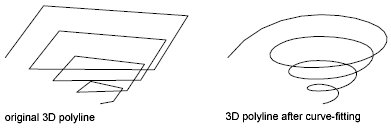
Decurve
Removes extra vertices inserted by a fit or spline curve and straightens all segments of the polyline. Retains tangent information assigned to the polyline vertices for use in subsequent fit curve requests. If you edit a spline-fit polyline with a command such as BREAK or TRIM, you cannot use the Decurve option.
Reverse
Reverses the order of vertices of the polyline. Use this option to reverse the direction of objects that use linetypes with included text. For example, depending on the direction in which a polyline was created, the text in the linetype might be displayed upside down.
Undo
Reverses operations as far back as the beginning of the PEDIT session.