Double lines provide a good way to draw walls in floor plans. Each double-line segment and its endcap, a line that connects the double-line endpoints, is actually a separate line object that can be individually edited.
You can draw double lines as straight segments or as arcs. The width determines the amount of distance between the lines. You can specify the width before you draw the double line or after you specify the first point.
Using a Dragline to Control Double Line Placement
The dragline is a rubber-band line that determines the placement of a double line. You can control whether the double line is centered on or offset to the right or left of the dragline.
A negative offset value positions the offset side of the double line to the left of the specified points; a positive value positions the offset side to the right. Determine the left and right by imagining that you are standing at the start point of the line and looking at the endpoint.

Setting Double Line Ends
The ends of double lines can be open, closed, or different on each end. When endcaps are turned on, the program connects, or caps, the specified ends. The Auto option automatically caps only the ends that are not snapped to an object.
Controlling Double Line Intersections
You can specify whether to have a break in a double line, line, or arc when you snap a double line to it.
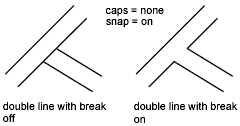
Snapping Double Lines to Objects
You can start or end a double line by snapping to an existing object. To speed up the snap process, you can specify the pixel size of the area where the program searches for object snap candidates. The double line starts or ends by snapping to the object it finds in this search area. Each of the double-line legs adjusts to form a clean junction with the object.