Creates a 3D wall-like polysolid.
Access Methods
Tool Sets:
.

Menu: .
Summary
You can create walls with straight and curved segments of constant height and width.
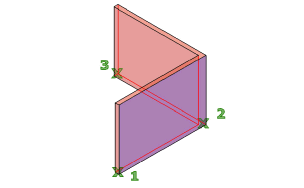
With the POLYSOLID command, you can convert an existing line, 2D polyline, arc, or circle to a solid with a rectangular profile. A polysolid can have curved segments, but the profile is always rectangular by default.
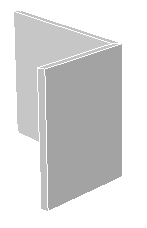
You can draw a solid with POLYSOLID just as you would a polyline. The PSOLWIDTH system variable sets the default width for the solid. The PSOLHEIGHT system variable sets the default height for the solid.
List of Prompts
The following prompts are displayed.
Specify start point or [Object/Height/Width/Justify] <Object>: Specify a start point for the profile of the solid, press Enter to specify an object to convert to a solid, or enter an option
Specify the next point or [Arc/Undo]: Specify the next point for the profile of the solid, or enter an option
Object
Specifies an object to convert to a solid. You can convert:
- Line
- Arc
- 2D polyline
- Circle
Select object: Select an object to convert to a solid
Height
Specifies the height of the solid. The default height is set to the current PSOLHEIGHT setting.
Specify height <default>: Specify a value for the height, or press Enter to specify the default value
The specified height value will update the PSOLHEIGHT setting.
Width
Specifies the width of the solid. The default width is set to the current PSOLWIDTH setting.
Specify width <current>: Specify a value for the width by entering a value or specifying two points, or press Enter to specify the current width value
The specified width value will update the PSOLWIDTH setting.
Justify
Sets the width and height as the solid to be left, right, or center justified when defining the profile with the command. The justification is based on the starting direction of the first segment of the profile.
Enter justification [Left/Center/Right] <Center>: Enter an option for the justification or press Enter to specify center justification
Next Point
Specify the next point or [Arc/Close/Undo]: Specify the next point for the profile of the solid, enter an option, or press Enter to end the command
- Arc
-
Adds an arc segment to the solid. The default starting direction of the arc is tangent to the last drawn segment. You can specify a different starting direction with the Direction option.
Specify endpoint of arc or [Close/Direction/Line/Second point/Undo]: Specify an endpoint or enter an option
- Close. Closes the solid by creating a line or arc segment from the last point specified to the starting point of the solid. At least two points must be specified to use this option.
-
Direction. Specifies a starting direction for the arc segment.
Specify the tangent direction from the start point of arc: Specify a point
Specify endpoint of arc: Specify a point
- Line. Exits the Arc option and returns to the initial POLYSOLID command prompts.
-
Second Point. Specifies the second point and endpoint of a three-point arc segment.
Specify second point on arc: Specify a point
Specify end point of arc: Specify a point
- Undo. Removes the most recent arc segment added to the solid.
- Close
-
Closes the solid by creating a line or arc segment from the last point specified to the starting point of the solid. At least three points must be specified to use this option.
- Undo
-
Removes the most recent arc segment added to the solid.
Arc
Adds an arc segment to the solid. The default starting direction of the arc is tangent to the last drawn segment. You can specify a different starting direction with the Direction option.
Specify endpoint of arc or [Close/Direction/Line/Second point/Undo]: Specify an endpoint or enter an option
- Close
-
Closes the solid by creating a linear or arc segment from the last vertex to the start of the solid.
- Direction
-
Specifies a starting direction for the arc segment.
Specify the tangent direction from the start point of arc: Specify a point
Specify endpoint of arc: Specify a point
- Line
-
Exits the Arc option and returns to the initial POLYSOLID command prompts.
- Second Point
-
Specifies the second point and endpoint of a three-point arc segment.
Specify second point on arc: Specify a point
Specify end point of arc: Specify a point
- Undo
-
Removes the most recent arc segment added to the solid.
Undo
Removes the most recent segment added to the solid.