On the Model layout, you can split the drawing area into one or more adjacent rectangular views known as model space viewports.
Viewports are areas that display different views of your model. As you work on the Model layout, you can split the drawing area into one or more adjacent rectangular views known as model space viewports. In large or complex drawings, displaying different views reduces the time needed to zoom or pan in a single view. Also, errors you might miss in one view may be apparent in the others.
Viewports created on the Model layout completely fill the drawing area and do not overlap. As you make changes in one viewport, the others are updated simultaneously. Three model space viewports are shown in the illustration.
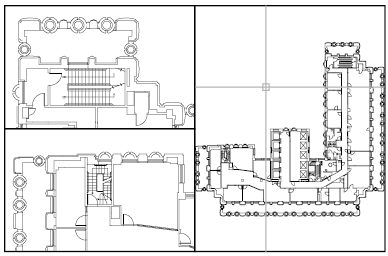
You can also create viewports on a named (paper space) layout. You use those viewports, called layout viewports, to arrange the views of your drawing on a sheet. You can move and resize layout viewports. By using layout viewports, you have more control over the display; for example, you can freeze certain layers in one layout viewport without affecting the others.
Use Model Space Viewports
With model space viewports, you can do the following:
- Pan; zoom; set Snap, Grid, and UCS icon modes; and restore named views.
- Save user coordinate system orientations with individual viewports.
- Draw from one viewport to another when executing a command.
- Name a viewport arrangement so that you can reuse it on the Model layout or insert it on a named layout.
Setting up different coordinate systems in individual viewports is useful if you typically work on 3D models.
Split and Join Model Space Viewports
The illustrations below show several default model space viewport configurations.
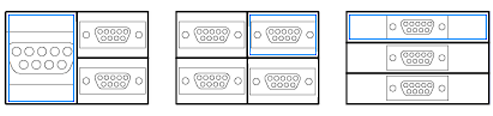
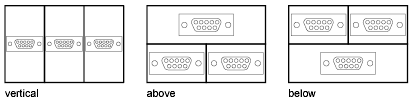
You can easily modify model space viewports by splitting and joining them. If you want to join two viewports, they must share a common edge of the same length.