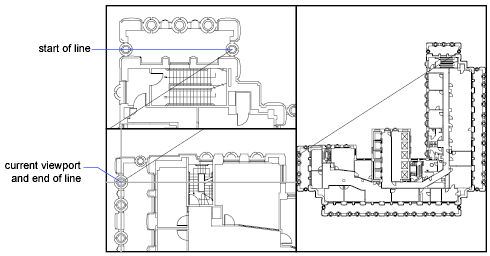To Create Multiple Model Space Viewports
- Click .
- Click the viewport configuration that you want to use.
To Make a Model Space Viewport Current
- Click anywhere within the viewport borders.
To Cycle Through Viewports Without Clicking
- Press Ctrl+ R repeatedly.
To Reset Model Space to a Single Viewport
- Click .
To Join Two Model Space Viewports
Note: To join two viewports, they must share a common edge of the same length.
- Click .
- Click in the model space viewport you want to keep.
- Click in an adjacent viewport to join it to the first viewport.
Tip: Alternatively, you can drag an interior boundary of any model space viewport, joining it to another viewport with a common edge of the same length.
To Draw Across Two Model Space Viewports
In a large drawing, you can use this method to draw a line from a detail in one corner to a detail in a distant corner.
- Start the line in the current viewport.
- Make another viewport current by clicking within it, and then specify the second endpoint of the line.