A table can be linked to data in a Microsoft Excel (XLS or XLSX) file. You can link to an entire spreadsheet, individual row, column, cell, or cell range in Excel.
You can bring data from Microsoft Excel into a table in the following three ways:
- As formulas with supported data formats attached.
- As calculated data from formulas calculated in Excel (supported data formats not attached).
- As calculated data from formulas calculated in Excel (with data formats attached).
A table that contains data links displays indicators around linked cells. If you hover your cursor over the data link, information about the data link is displayed.
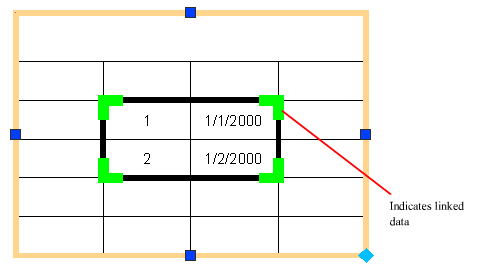
If a linked spreadsheet has been changed, such as adding a row or column, the table in your drawing can be updated accordingly using the DATALINKUPDATE command. Likewise, if a change is made to a table in your drawing, then you can update the linked spreadsheet using the same command.
By default, a data link is locked from editing to prevent undesired changes to the linked spreadsheet. You can lock cells from data changes, format changes, or both. To unlock a data link, click Locking on the Table ribbon contextual tab.