Creates a 3D solid or surface by sweeping an object around an axis.
Access Methods
Tool Sets:
.

Menu: .
Summary
Open profiles create surfaces and closed profiles can create either a solid or a surface. The MOde option controls is a solid of surface is created. When creating a surface, SURFACEMODELINGMODE system variable controls if a procedural or NURBS surface is created.
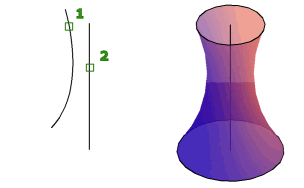
Revolve path and profile curves can be:
- Open or closed
- Planar or non-planar
- Solid and surface edges
- A single object (to extrude multiple lines, convert them to a single object with the JOIN command)
- A single region (to extrude multiple regions, convert them to a single object with the REGION command)
To automatically delete the profile, use the DELOBJ system variable. If associativity is on, the DELOBJ system variable is ignored and the originating geometry is not deleted.
Objects That Can Be Revolved
| Surfaces | Elliptical arcs | 2D solids |
| Solids | 2D and 3D splines | Traces |
| Arcs | 2D and 3D polylines | Ellipses |
| Circles | Regions |
You cannot revolve objects contained within a block or objects that will self-intersect. REVOLVE ignores the width of a polyline and revolves from the center of the path of the polyline.
The right-hand rule determines the positive direction of rotation.
List of Prompts
The following prompts are displayed.
- Objects to Revolve
-
Specifies the objects to be revolved about an axis.
- Mode
-
Controls whether the revolve action creates a solid or a surface. Surfaces are extended as either NURBS surfaces or procedural surfaces, depending on the SURFACEMODELINGMODE system variable.
- Axis Start Point
-
Specifies the first point of the axis of revolution. The positive axis direction is from the first to the second point.
- Axis Endpoint
-
Sets the endpoint for the axis of revolution.
- Start Angle
-
Specifies an offset for the revolution from the plane of the object being revolved.
Drag your cursor to specify and preview the start angle of the object.
- Angle of Revolution
-
Specifies how far the selected object revolves about the axis.
A positive angle revolves the objects in a counterclockwise direction. A negative angle revolves the objects in a clockwise direction. You can also drag the cursor to specify and preview the angle of revolution.
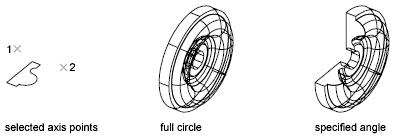
- Object
-
Specifies an existing object to be used as an axis. The positive axis direction is from the closest to the farthest endpoint of this object.
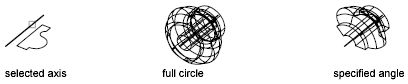
You can use lines, linear polyline segments, and linear edges of solids or surfaces as an axis.
Note: Select an edge subobject by pressing Ctrl while you select an edge. - X (Axis)
-
Sets the positive X axis of the current UCS as the positive axis direction.
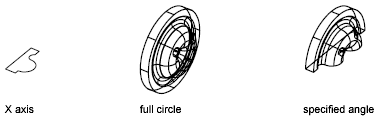
- Y (Axis)
-
Sets the positive Y axis of the current UCS as the positive axis direction.

- Z (Axis)
-
Sets the positive Z axis of the current UCS as the positive axis direction.
- Reverse
-
Changes the direction of the revolve; similar to entering a - (minus) angle value. The revolved object on the right shows a spline revolved at the same angle as the object on the left, but using the reverse option.
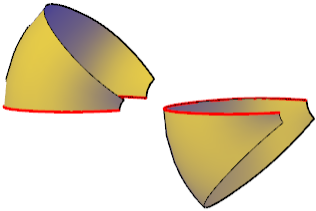
- Expression
-
Enter a formula or equation to specify the revolve angle.