Creates a multileader object.
Access Methods
Tool Set:
.

Menu: .
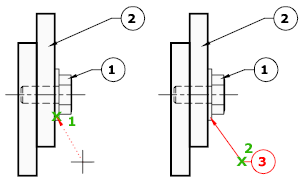
Summary
A multileader object typically consists of an arrowhead, a horizontal landing, a leader line or curve, and either a multiline text object or a block.
Multileaders can be created arrowhead first, leader landing first, or content first. If a multileader style has been used, then the multileader can be created from that specified style.
List of Prompts
The following prompts are displayed.
Select Mtext
Specifies an existing mtext object to use for the multileader object.
Leader Arrowhead First
Specifies a location for the arrowhead of the multileader object.
- Specify Leader Landing Location
-
Sets placement of the leader landing for the new multileader object.
If you exit the command at this point, then no text is associated with the multileader object.
Leader Landing First
Specifies a location for the landing line of the multileader object.
- Specify Leader Arrowhead Location
-
Sets placement of the arrowhead for the new multileader object.
If you exit the command at this point, then no text is associated with the multileader line.
Content First
Specifies a location for the text or block associated with the multileader object.
- Point Selection
-
Sets placement for the text box for the text label associated with the multileader object. When you finish entering your text, click OK or click outside the text box.
If you choose End at this point, then no landing line is associated with the multileader object.
Options
Specifies options for placing the multileader object.
- Leader Type
-
Specifies a straight, spline, or no leader line.
- Straight.
- Spline.
- None.
- Leader Landing
-
Changes the distance of the horizontal landing line
- Yes.
- No.
If you choose No at this point, then no landing line is associated with the multileader object.
- Content Type
-
Specifies the type of content that will be used for the multileader.
- Block
-
Specifies a block within your drawing to associate with the new multileader.
- Enter block name.
- Mtext
-
Specifies that multiline text is included with the multileader.
- Enter the multiline text.
- None
-
Specifies no content type.
- Maxpoints
-
Specifies a maximum number of points for the new leader line.
- Enter the maximum points for leader line.
- None.
- First Angle
-
Constrains the angle of the first point in the new leader line.
- Enter first angle constraint.
- None.
- Second Angle
-
Constrains the second angle in the new leader line.
- Enter second angle constraint.
- None.