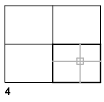Creates multiple viewports in named (paper space) layouts.
Access Methods
 1 Viewport, 2 Viewports, 3 Viewports, 4 Viewports, Polygonal Viewport, Object, Join
1 Viewport, 2 Viewports, 3 Viewports, 4 Viewports, Polygonal Viewport, Object, JoinSummary
The number and layout of active viewports and their associated settings are called viewport configurations.
List of Prompts
The following prompts are displayed.
Specify corner of viewport or [ON/OFF/Fit/Shadeplot/Lock/Object/Polygonal/Restore/LAyer/2/3/4] <Fit>: Specify a point or enter an option
- On
-
Turns on a viewport, making it active and making its objects visible.
- Off
-
Turns off a viewport. When a viewport is off, its objects are not displayed, and you cannot make that viewport current.
- Fit
-
Creates one viewport that fills the available display area. The actual size of the viewport depends on the dimensions of the paper space view.
- Shadeplot
-
Specifies how viewports in layouts are plotted.
- As Displayed: Plots the same way it is displayed
- Wireframe: Plots wireframe regardless of display
- Hidden: Plots with hidden lines removed regardless of display
- Visual Styles: Plots using the specified visual style; all visual styles in the drawing are listed as options whether in use or not
- Render Presets: Plots using the specified render preset; all render presets are listed as options
- Lock
-
Locks the current viewport. This is similar to layer locking.
- Object
-
Creates a non-rectangular layout viewport from a closed polyline, ellipse, spline, region, or circle. The polyline you specify must be closed and contain at least three vertices. It can be self-intersecting, and it can contain arcs as well as line segments.
- Polygonal
-
Creates a non-rectangular layout viewport defined by a series of line and arc segments.
The descriptions of the Next Point, Arc, Close, Length, and Undo options match the descriptions of the corresponding options in the PLINE command.
- Restore
-
Restores a previously saved viewport configuration.
- Layer
-
Resets layer property overrides for the selected viewport to their global layer properties.
- 2
-
Divides the current viewport in half.
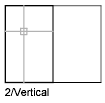
- 3
-
Divides the current viewport into three viewports.
Horizontal and Vertical split the area into thirds. The other options create one large viewport in half the available area and two smaller ones in the other half. Above, Below, Left, and Right specify where the larger viewport is placed.
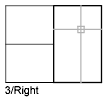
- 4
-
Divides the current viewport into four viewports of equal size.