Creates a new surface by fitting a cap over a surface edge that forms a closed loop.
Access Methods
Tool Sets:
.

Menu: .
Summary
You can also add an additional curve over the closed loop to constrain and guide the patch surface.
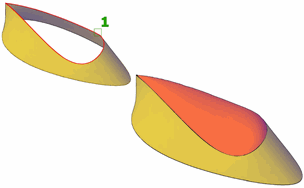
When you create a patch surface, you can specify surface continuity and bulge magnitude. If the SURFACEASSOCIATIVITY system variable is set to 1, associativity is maintained between the patch surface and the originating edges or curves.
List of Prompts
The following prompts are displayed.
Select Surface Edges to patch or [Chain/Curves] <CUrves>:
- Surface Edges
-
Selects individual surface edges and adds them to the selection set.
- Chain
-
Selects contiguous edges of connected but separate surface objects.
- Curves
-
Selects curves rather than edges.
Select one or more closed surface edges (not the surface itself), a chain of edges, or one or more curves. You cannot choose both edges and curves at the same time.
List of Options
Once you have defined the surface edges to patch, the following options are displayed.
Press Enter to accept the patch surface or [Continuity/Bulge Magnitude/Guides]:
- Continuity
-
Measures how smoothly surfaces flow into each other. The default is G0. Select a value or use the grip to change the continuity.
- Bulge Magnitude
-
For best results, enter a value between 0 and 1 to set the roundness of the patch surface edge where it meets the originating surface. The default is 0.5.
- Guides
-
Uses additional guide curves to shape the patch surface. Guide curves can be curves or points.