Use property sets to assign and access custom properties for a particular object.
A property set definition specifies the characteristics of a group of properties that can be referenced to a given object in the drawing.
Assign individual property set definitions to one or more selected objects in the object category tab.
Working in the Property Sets Definitions Tab
The Property Set Definitions Name list view displays all property set definitions in the drawing. The Property Set References list displays all references associated to the property set you selected in the first list view and all properties of selected references are displayed in the list in the bottom right corner.
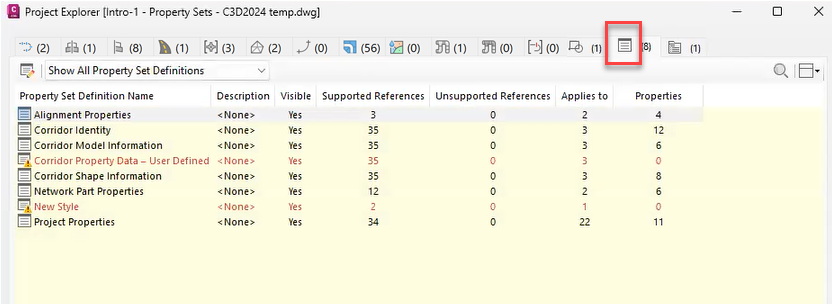
To add or remove a property set reference:
- Select a property set definition from the Property Sets Definitions tab. The associated property set references for the definition will displayed.
-
Select a reference in canvas/viewport and click
 to add a property set reference. Click
to add a property set reference. Click
 to remove the selected property set reference. You can also remove a property set reference by right clicking a reference and selecting Remove Selected Property Set.
Note: The Add Property Sets button in Project Explorer allows individual property set definitions to be assigned to one or more selected objects in the current object category tab. In Project Explorer, a property set definition is considered assignable to the current selection if all the following conditions are met:
to remove the selected property set reference. You can also remove a property set reference by right clicking a reference and selecting Remove Selected Property Set.
Note: The Add Property Sets button in Project Explorer allows individual property set definitions to be assigned to one or more selected objects in the current object category tab. In Project Explorer, a property set definition is considered assignable to the current selection if all the following conditions are met:- The property set definition is not already assigned to any of the selected objects.
- The property set definition applies to the selected object types, or all object types.
- The property set definition is not marked as invisible or read-only (see PROPERTYSETACCESS command).
Property set definitions which do not meet all of these conditions are excluded from the Add Property Sets dialog box.
Working in the Property Sets Sub-Object Tab
In the Property Sets sub-object tab you can assign and manage property set definitions and their references, export reports, and review property sets data.
The Property Sets sub-object tab is found in any supported object tab in Project Explorer and can be displayed or hidden by clicking the Show/Hide Sub-Object Property Sets button under the Point Groups tab, Pipe Networks tab and Pressure Networks tab.
Search and filter for property sets using selected criteria. Click the Filter By drop-down menu to switch filter criteria. Use the Find function to search for a certain property set. Enter "*" or "?" to run a search.

To add or remove a property set definition from a referenced object:
- Select one or more items in the object list view and open the Property Sets sub-object tab.
From the Property Sets tab you can view all property set definitions assigned to the selected object.
- Select a property set definition from the list.
-
Click
 to add a property set. Click
to add a property set. Click
 to remove the selected property set.
to remove the selected property set.
- When adding a property set definition, the Add Property Set dialog box will display prompting you to choose the property set definition.
Note: Only property set definitions applicable to the selected object will be displayed in the dialog box. Property set definitions must meet the following conditions:
- The property set definition applies to the selected object types, or all object types.
- The property set definition is not already assigned to any of the selected objects.
- The property set definition is not marked as invisible or read-only (see PROPERTYSETACCESS command).