Dynamic violation reporting is an important feature within the Project Explorer window. Violation reporting quickly draws your attention to:
- Areas of your design which may not fully meet your design goals
- Objects within your civil model which are considered to be in an abnormal state.
Because Project Explorer always displays live information from the civil model, you can monitor how each violation is impacted by every design decision you make.
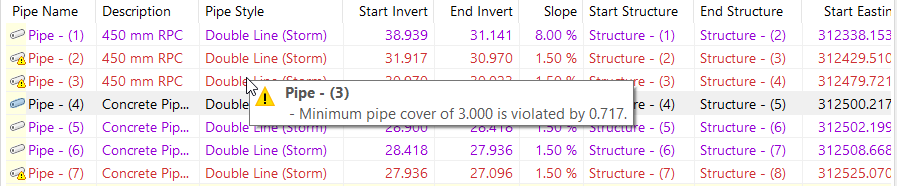
What does a violation look like?
Violations are highlighted to the user in three ways:
- The icon for the item with the violation includes a small warning symbol in the corner.
- All data columns for the item with the violation are highlighted (by default) in a bold red font. The style and color of the font for items with the violation can be adjusted by the user from the Project Explorer Preferences panel.
- When the cursor is hovered over a violated item, a tooltip is displayed which provides detailed information. The user may then choose to address the violation by applying changes to the item either from Project Explorer itself, or from Civil 3D. If such edits cause the violation to be resolved, the violation will be removed from the Project Explorer item.
What kind of violations are displayed?
Project Explorer provides support for a growing list of violation conditions. The current list is summarized as follows:
Alignments and profiles
- This alignment contains no entities.
- This profile contains no entities.
- Profile start station (chainage) falls beyond the station range of the associated alignment.
- Profile end station (chainage) falls beyond the station range of the associated alignment.
- Alignment entity is not tangential with an adjacent alignment entity.
- Profile entity is not tangential with an adjacent profile entity.
- Alignment entity does not comply with one or more rules in the assigned Design Check Set.
- Profile entity does not comply with one or more rules in the assigned Design Check Set.
Pipe Networks
- Pipe Networks: This pipe network contains no pipes or structures.
- Pipe Networks: This pipe network references a Parts List which is missing or invalid. (v4.0.2.0)
- Pipes: Minimum pipe cover of {x} is violated by {y}.
- Pipes: Maximum pipe cover of {x} is violated by {y}.
- Pipes: Minimum pipe slope of {x} is violated by {y}.
- Pipes: Maximum pipe slope of {x} is violated by {y}.
- Pipes: Minimum pipe length of {x} is violated by {y}.
- Pipes: Maximum pipe length of {x} is violated by {y}.
- Pipes: There is no structure assigned to the start of this pipe.
- Pipes: There is no structure assigned to the end of this pipe.
- Structures: There are no pipes connected to this structure.
- Structures: Maximum diameter or width of {x} for pipe(s) connected to this structure is violated by {y}.
- Structures: Maximum pipe drop of {x} across structure is violated by {y}.
- Structures: Rim elevation of {x} for this structure does not match the referenced surface elevation of {y}.
Assemblies
- This assembly contains no subassemblies.
- This assembly is not referenced to any corridors.
- This (feature line) point code does not exist in the referenced code set style. (v1.9.9.1)
Subassemblies
- The subassembly is out of date
- The subassembly definition file cannot be found
- The subassembly is unassigned
Corridors
- This corridor definition is out of date.
- This corridor contains no baselines.
Point Groups
- This point group definition is out of date.
- This point group contains no points.
Surfaces
- This surface definition is out of date.
- This surface contains no triangles or cells.
Sample Line Groups
- This sample line group contains no sample lines.
AutoCAD Blocks
- There are no references to this block definition in this drawing.
Object Sets
- The Layout Options file for this Object Set does not exist.
- The output path for this Object Set does not exist.
- An object within this Object Set no longer exists.
Report History Window
- The output path for this previously generated report no longer exists.
- This previously generated report file no longer exists.