Use the Apply Gaps dialog box to apply gaps where material volumes should not be calculated and to define run in and run out distances for the materials.
Access this dialog box from the Material List tab of the Sample Line Group Properties dialog box. Click the button in the Gap column for the ![]() Material name.
Material name.
Before using this dialog box, you must first define the gaps using the Define Gaps dialog box. Define Run Out Distance and Run In Distance values when the gaps do not start or stop abruptly at a specific station.
- Apply
-
Applies a defined gap to the selected material.
Note: The gap must be defined in the Define Gaps dialog box. - Run Out Distance
-
Defines the run out distance for the material preceding the gap. Run out is added at the start of gaps, if needed.
In the following illustration, the green areas 1 and 2 represent gaps in the material (5). Gap 1 does not have a run out distance. However, Gap 2 does have a run out distance of 75m as represented by the red area number 4.
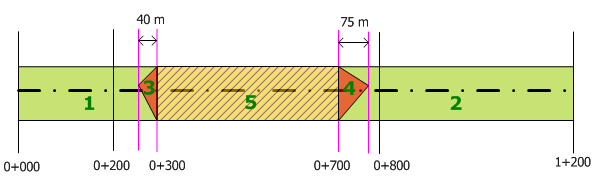
- Run In Distance
-
Defines the run in distance for the material after the gap. Run in is added at the end of gaps, if needed.
In the illustration above, Gap 1 has a run in distance of 40m as represented by the red area number 3.