You can use the connected alignments feature to create an alignment that transitions between two intersecting alignments and to create a profile that transitions between their profiles.
You can use this feature to create a curb return, an exit ramp, a merging/diverging road, or you can connect an existing road with a proposed road. You can also create complex curve groups to support interchanges, and apply offsets from the parent alignments to support off-ramp scenarios. You can create connected alignments less than 180 degrees or greater than 180 degrees.
The connected alignment is created between the two intersecting alignments using specified parameters in the Create Connected Alignment dialog box.
The geometry of the connected profile is automatically generated from the parent profiles that you select. You can specify a delta elevation or a cross slope to control how the connected profile is generated at the overlap parts of the connected alignment (which are parallel to the selected parent alignment profiles). The start and end elevations and slope of the connected profile are taken from the overlapping parts of the parent profiles, and the middle section of the connected profile is calculated depending on whether and how the extensions of the parent profiles intersect.
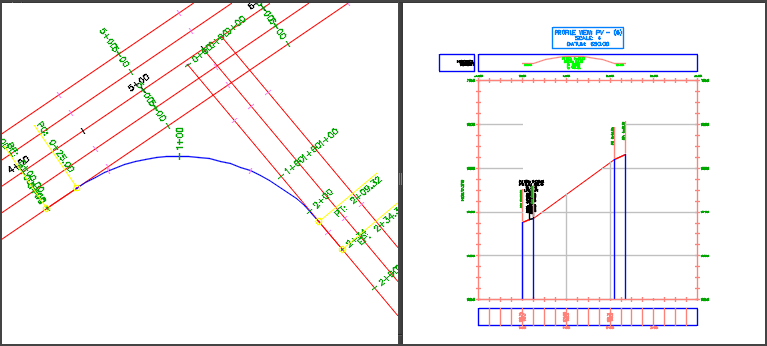
Editing the geometry of a connected alignment or profile
When you create a connected alignment and associated profile, by default they are set to dynamic state, which means that they will partially update if their parent alignments and profiles change. You can change the update mode to static if you want to prevent any updates from occurring and if you want full editing control over the alignment and profile.
- You can use the grips on the connected alignments to edit parameters, or you can specify different values for some parameters on the Connection Parameters tab of the Alignment Properties dialog box.
- The geometry of the overlapping parts on both the connected alignment and profile is locked to the parent alignments and profiles when in a dynamic state and cannot be edited. These overlapping segments will update if the parent alignments and profiles update.
- The stations between the overlapping parts of a dynamic connected profile can be edited.
Important: This area will not be dynamic to the parent alignments and profiles and will not update if they update.
You can change the update mode for a connected alignment on the Connection Parameters tab of the Alignment Properties dialog box.
You can change the update mode for a connected profile on the Profile Data tab of the Profile Properties dialog box.