About Modifying Factory Properties
Modify your Factory Properties using the Factory Properties Browser.
Values for many of the parameters listed in the Factory Properties browser can be selected and edited to change the properties of an asset. Assets can also be moved from one layer to another. Any changes made to a selected asset only reflect in that specific instance. Changes do not affect the Factory Assets library.
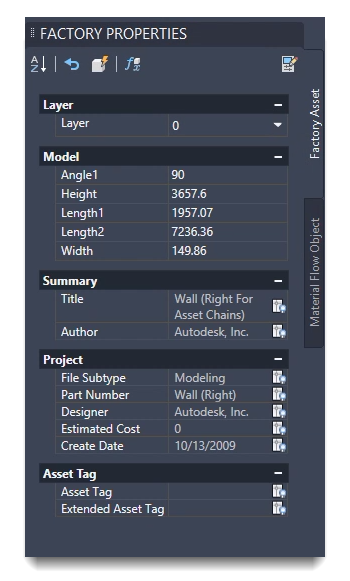
To access the Factory Properties palette, select the Factory tab > Tools Panel > Palettes > Factory Properties ![]() > Factory Asset tab.
> Factory Asset tab.
You can also access the Factory Properties palette by right-clicking on the asset and selecting Factory > Factory Properties from the context menu.
The Factory Properties palette populates with asset data when a parameterized asset is selected in a factory layout assembly.
If a property value is derived from a key parameter expression included in the asset properties definition, you can hover your mouse over the value to view the expression. For example, "The height is 70in" might appear in the asset description; hovering over the field shows that the expression used to define the description is "=The height is .< height >."
When you update a distance measurement (for example, height, width, or length), you can either type the value in the properties field or click the Measure icon to define the distance by selecting two points.
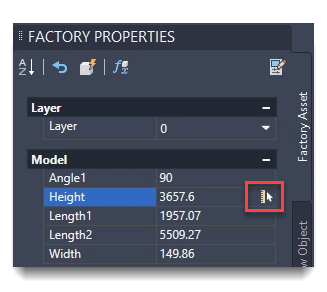
 Update to complete the changes and update the parameters in your layout.
Update to complete the changes and update the parameters in your layout.Information is organized in the following categories. If a field is grayed out, the value cannot change. If an asset is not defined for a category, the category does not display. Custom categories that were created in Inventor also display here.
| Category | Description |
|---|---|
| Layer | The layer in which the asset is placed. If multiple layers are defined for the layout, click the down arrow to easily switch the assigned layer. |
| Model | Adjustable model parameters including defined variants. To update a parameter, type the new value and click  Update. To override defined variants with a new value, click Update. To override defined variants with a new value, click  Enable Variant Controlled Parameters to activate the variant field for editing. You can update multiple assets at the same time by selecting them and then updating the measurements in the browser. If the selected assets have different values for a specific parameter at the time you select them, *VARIES* appears in the parameter field. To set the parameter to the same measurement for all the selected assets, replace the word VARIES with the new value and click Update. Enable Variant Controlled Parameters to activate the variant field for editing. You can update multiple assets at the same time by selecting them and then updating the measurements in the browser. If the selected assets have different values for a specific parameter at the time you select them, *VARIES* appears in the parameter field. To set the parameter to the same measurement for all the selected assets, replace the word VARIES with the new value and click Update. |
| Summary | Properties defined in the Asset Properties Summary tab when the asset was created. |
| Project | Properties defined in the Asset Properties Project tab when the asset was created. |
| Customizable | Additional properties are defined by the author when creating the asset. To update a customizable property, click  in the upper right corner of the browser. in the upper right corner of the browser. |
| Descriptor | A description of the asset. Descriptors have general information about an asset such as the manufacturer, model name, and model number. Each copy of the asset has the same descriptor. An extended descriptor contains additional information about the asset; for example, "straight conveyor with variants" indicates that variations of this asset are available for selection when placing the asset. |
| Asset Tag | A tag associated with the asset. Asset Tags have specific information about a particular asset, such as the company inventory number, the asset serial number. Each instance of an asset can have its own asset tag. |
| Visibility indicators | Click the  icons to show or hide the asset property values in AutoCAD. icons to show or hide the asset property values in AutoCAD. |