Organize, Edit, Delete, and Restore Assets
Learn about organizing, editing, and deleting assets.
After locating the asset you want in the Asset Browser, you can right-click the asset to display a context menu of options:
- Explore: Open Windows Explorer and navigates to the Factory Library folder location where the asset is stored.
- Copy: Copy the selected folder or asset to another local folder or a folder stored in Vault. Clicking this option opens the Copy Asset window where you can rename the asset or folder and select where to save the copy. When copying a single asset, you can also opt to share this asset when published. Copying a System asset creates a duplicate of the asset for editing and saving as a new User asset.
- Preview: Launch a separate Factory Asset Preview window displaying the selected asset. You can toggle the Factory Asset Preview window on and off by clicking
 Factory tab > Tools panel > Palettes > Factory Asset Preview .
Factory tab > Tools panel > Palettes > Factory Asset Preview .
- Add to Favorites: Add or remove frequently placed assets into a
 Favorites folder for quick and easy access.
Favorites folder for quick and easy access. - Update Assets: Update a single asset, or all assets contained in a selected folder of the Asset Browser.
- Download Assets: Retrieves one or more assets stored in the cloud. This option only appears for cloud-based assets. A green checkmark displays next to the asset when the download is complete.

For a published User Asset, the context menu includes additional options:
- Move: Move a folder or single asset to another local folder or to a folder stored in Vault. This feature is useful if you are storing assets locally, but want to make them available for others to access from Vault.
You can move the contents to an existing folder or create a new folder as part of the move process. Moving an asset or folder deletes it from the location from which it was moved.
- Edit: Open the Asset Editor where you can make changes to the asset.
- Delete: Remove the asset from the Asset Browser.
To delete assets from the Asset Browser
Deleting a cloud asset: removes it from your local asset library and cloud storage. You can save a copy of your asset to your local asset library for later use or delete the asset permanently.
Deleting a user asset: only removes the asset from the library. It does not remove a placed asset from a factory floor layout. Also, you cannot delete system assets from the Asset Browser, only user and cloud assets.
- Open the Asset Browser and navigate to the cloud asset you want to delete.
- Right click the cloud asset to expose the context menu options.
- Click Delete.
To restore a deleted User Asset
- Navigate to the Windows desktop and right-click the Recycle Bin.
- Select Open from the context menu to display the Recycle Bin window.
- Locate and right-click the deleted asset folder in the file list.
- Select Restore from the pop-up context menu.
The asset folder is then restored to its original Factory Library folder location and the asset is returned to the User Assets library.