To Use Placeholder Assets
Placeholders assets let you place simple blocks in early concept layouts to represent assets that have not been finalized.
Asset parameters are limited to length, width, height, and radius. As with other assets, you can add tag definitions for easy identification.
Solid and transparent boxes, cylinders, spheres, and hemispheres are installed with Factory Design and stored in the Placeholders system assets folder.
To add a placeholder asset to your layout
Click Palettes in the Factory ribbon.
Select Asset Browser.
Locate and open the Placeholders folder in the System Assets folder.
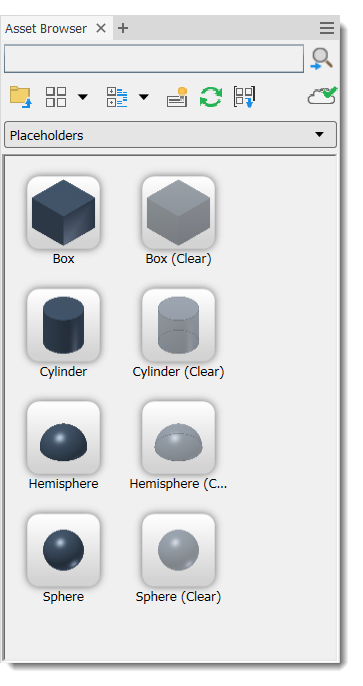
- Select a placeholder shape (either solid or clear) and drag it onto your layout. As with other assets, you can explore, preview, copy, or add a placeholder asset to your Favorites folder.
If you hover your cursor over the placeholder to view its descriptor, you see the placeholder designation in the applicable length, width, height, and radius dimensions. To edit these dimensions, open the Factory Properties browser and click on the asset. You can also add asset tag and extended tag information in the browser.
As assets are finalized, use the Replace an Object with an Asset feature to swap out placeholders with final assets.