Use Contour Plots to View the MCT State Variables
Create contour plots of the MCT state variables.
The MCT state variables (SVARs) are element output variables stored at each integration point within each element. Consequently, the same methods are used to view the MCT state variables as the familiar stress and strain variables. However, in order to view any of the MCT state variables in ANSYS, the ANSYS input file must first request that they be written to the ANSYS results file (see Request MCT State Variable Output and Request Output of the MCT State Variables). For a complete description of each of the MCT state variables, refer to Appendix C.
Contour plots are usually the most appropriate means of examining the distribution of the MCT state variables. To generate a contour plot of the MCT state variables within ANSYS, first open the results file by clicking Main Menu > General Postproc > Data & File Opts and selecting the results file. Data from a set must be read, which is accomplished via the SET command or by clicking Main Menu > General Postproc > Read Results. To view the MCT state variables computed by Helius PFA, use the PLESOL or PLNSOL commands. As an example, to create a contour plot of state variable 1, enter PLESOL,SVAR,1 into the command prompt. The number of SVARs available to plot depends entirely on the number of SVARs requested for output by the ANSYS input file. Note, to view SVARs greater than 11, power graphics must be turned off by issuing the /GRAPHICS, FULL command.
The fundamental MCT state variable is SVAR1 which indicates the discrete damage state of the composite material. SVAR1 is an integer variable. The range of integer values assumed by SVAR1 depends entirely upon the specific set of material nonlinearity features used during the finite element solution (see Appendix C). As a specific example, Appendix C states that if Helius PFA is used with its progressive failure feature activated and its pre-failure and post-failure nonlinearity features de-activated, SVAR1 can only assume the integer values 1, 2, or 3 as shown in the table below.
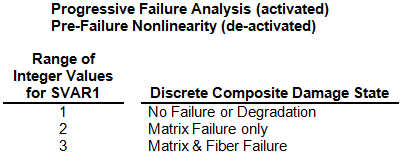
Because SVAR1 is an integer variable that can only assume a finite number of values (e.g., 1,2,3), it is important for you to change the settings of ANSYS so that a unique color contour is associated with each integer value of SVAR1. In the case where SVAR1 can assume values of 1, 2, or 3, you should set the number of color contours to 3. The number of contour intervals used in a contour plot can be specified from the Non-uniform Contours dialog box, which is accessed by clicking Utility Menu > PlotCtrls > Style > Contours > Non-uniform Contours.. The Non-uniform Contours dialog box is shown in the image below. In the case where SVAR1 can assume values of 1, 2, or, 3, you should set V1=1, V2=2, and V3=3 in the dialog box. Alternatively, the /CONTOUR command may be used to specify the number of contours and range of contour values.
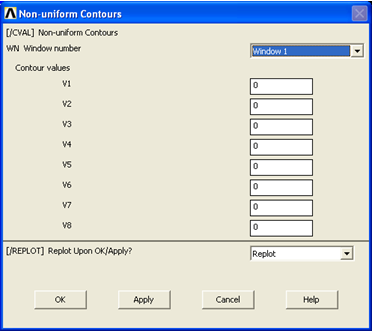
The image below shows two different contour plots of the integer variable SVAR1 for an axially loaded composite plate with a central hole. The use of three discrete colors makes it easy to identify the regions where each of the three discrete composite damage states occur. The blue elements (SVAR1=1) are completely undamaged. The green elements (SVAR1=2) have failed matrix constituents and undamaged fibers. The red elements (SVAR1=3) have failed matrix constituents and failed fiber constituents. Note that the PLNSOL contour plot shows contours that are continuous across element boundaries, while the PLESOL contour plot shows contours that are discontinuous at element boundaries. In other words, a PLNSOL plot will average values across element boundaries, while a PLESOL plot simply uses the values of SVAR1 at the individual integration points to establish the color contours independent of the element boundaries.
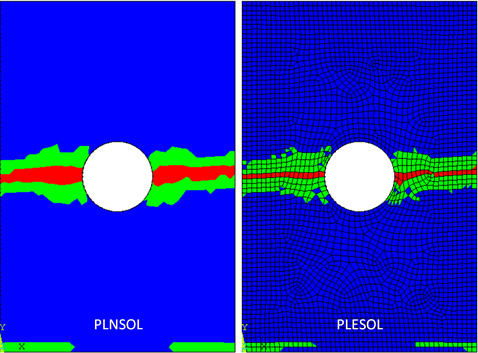
The remaining MCT state variables (SVAR2, SVAR3, SVAR4,…,SVAR35 or 90) are continuous real variables. Therefore, in generating contour plots of these variables, it is not critical to manage the number of color contours. Furthermore, the standard practices used in viewing stress and strain distributions are also appropriate for viewing SVAR2, SVAR3, SVAR4,…, etc..
In order to view SVARs greater than 11, power graphics must be turned off using the /GRAPHICS, FULL command.
Selection of Section Points
When viewing finite element solution results for laminated composite structures, you must be aware of the section point numbering through the thickness of multilayer elements. A contour plot will only use the values of the variable stored at a particular section point. To view a contour plot of a particular layer in ANSYS, use the LAYER command. The default in ANSYS is to display results from the bottom section point of the bottom layer and the top section point of the top layer. To choose a specific section point within a layer of a shell element, use the SHELL command. As an alternative to using the command prompt, the LAYER and SHELL commands can be accessed from the Options for Output dialog box (shown in the image below) by clicking Main Menu > General Postproc > Options for Outp.
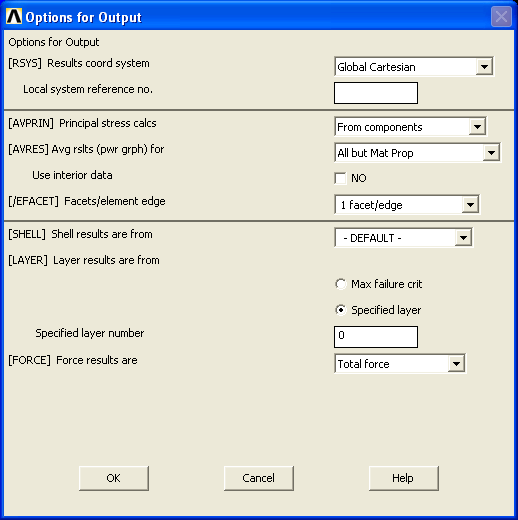
As an example of the above discussion, consider the image below which shows PLESOL contour plots of SVAR1=1,2,3 at several points in time during a progressive failure analysis. The composite plate has eight material plies and is loaded in tension. For simplicity, only the third ply of the laminate is shown. In these plots, the color blue represents integration points that have no failure, the color green represents integration points that have matrix failure, and the color red is used to represent integration points that have fiber failure.
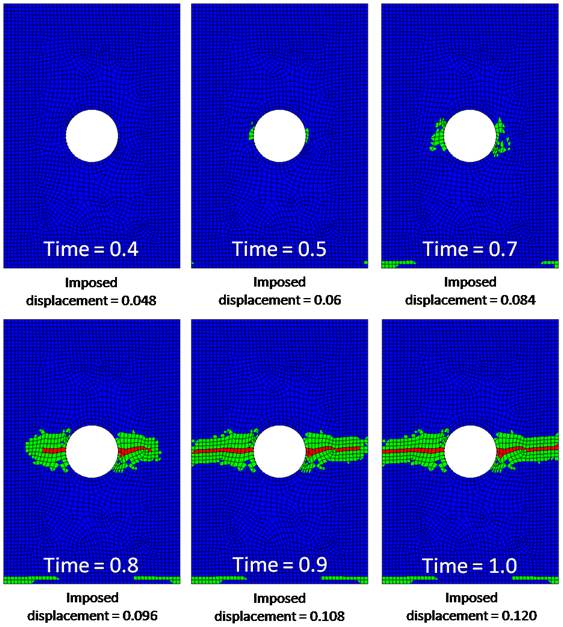
Several important observations can be made regarding the sequence of contour plots shown above:
- At time = 0.4, every element is blue, which means that no points in ply 3 have experienced any type of failure.
- At time = 0.5 there are elements at the edges of the hole that are partly, or fully green, indicating matrix failure.
- Comparing the plots at times 0.5 and 0.7 indicates the progression of matrix constituent failure as the load increases.
- At time = 0.8, the matrix failure has spread further, and there are several elements with fiber failure at one or more integration points, as indicated by the red coloring.
- At time = 0.9, there is significant matrix failure, and the fiber failure has spread out towards the plate edges.
- At time = 1.0, there is additional fiber failure.