A Damage Function is used to store a set of damage curves defining the relationship between flood depth and damage values, where damage values are expressed as a monetary value used to calculate the cost incurred by flooding.
The curves are associated with Damage Receptors by cross-referencing the Code and Component values of the curves with those specified at the receptor objects. Damage curves are defined and edited in the Damage Function Editor and can be viewed using the Damage Function Graph dialog.
Up to 10 velocity-dependent damage curves can also be defined for each damage curve and these will also be displayed in the Damage Function Graph dialog.
The Damage Function data is used as part of a Risk Analysis Run.
Risk analysis runs can only be carried out if the Risk option is enabled on your licence.
Importing damage curves
Damage curves can be imported into the Damage Function from:
- 2005/2010 MCM (Multi Coloured Manual) CSV files generated from the Excel spreadsheets supplied in the Multi-Coloured Handbook and CD 2010
- 2017 MCM csv files which are available with the Flood and Coastal Erosion Risk Management Handbook and Data for Economic Appraisal 2017 that can be downloaded from
https://www.mcm-online.co.uk/handbook/There are 3 types of csv files supplied:
- Residential, which contain the actual depth\damage values for the residential property type
- Non-residential, which contain the actual depth\damage values for the non-residential property type
- Duration, which are used to derive the thresholds to be used for different durations
Multiple csv files can be imported but only csv files for the same property type can be imported at the same time. Duration files can be imported regardless of property type. During the import process, InfoWorks ICM will check each file in turn to ensure that it is suitable for import.
- InfoWorks csv file format
Importing from 2005/2010 MCM csv files
To import damage curves from csv files generated from Excel spreadsheets supplied in the Multi-Coloured Handbook and CD 2010
-
Right click on a Model group in the Explorer window and select Import InfoWorks
 Damage Function
Damage Function from MCM 2005/2010 Data from the context menu to create a new Damage Function.
from MCM 2005/2010 Data from the context menu to create a new Damage Function.
or
Right click on a
 (Damage Function) database item in the
Explorer window and select Import
(Damage Function) database item in the
Explorer window and select Import from MCM 2005/2010 Data from the context menu to import into an existing Damage Function.
from MCM 2005/2010 Data from the context menu to import into an existing Damage Function.
The Import 2005/2010 MCM Damage Curves dialog will be displayed. In this dialog:
- Select the type of curve to be imported using the radio buttons on the options dialog and click OK. A standard Windows Open dialog will be displayed.
Note that when importing residential property curves, it is necessary to specify whether the file contains short duration or long duration data because not all of the worksheets in the MCH spreadsheets define duration setting. Where duration setting is defined, if the importer detects a different duration setting in the import file to the option selected, a warning message will be displayed.
- Select the file(s) to be imported and click Open.
Damage curves will be imported into the damage function with Damage Type set to Relative to Area and the Duration 2 Threshold set to 12 hours. Data before the 12 hour threshold will be imported to the Short duration curve relative to area graph, while data after the 12 hour threshold will be imported to the Duration 2 relative to area graph. Total damage/square metre data is imported into relative to area curves and Total damage data is imported into absolute curves.
The Land use code or MCM code of the curve is imported into the Code field of the editor. For 2010 non-residential data, the Component field is set to NoBas for without basement data or basem for with basement data. If the code-component combination of an imported damage curve matches the code-component combination of an existing curve, the existing curve will be overwritten.
Importing from 2017 MCM csv files
To import damage curve data from a 2017 MCM csv file
- If you want to import data into an existing Damage Function object, then right-click on the applicable a Damage Function (
 ) object in the
Explorer window and select the Import
) object in the
Explorer window and select the Import MCM 2017 Data option from the context menu.
MCM 2017 Data option from the context menu.
Otherwise, right-click on the applicable model group in the Explorer window and select the Import InfoWorks
 Damage Function
Damage Function MCM 2017 Data… option from the context menu.
MCM 2017 Data… option from the context menu.
The Import 2017 MCM Damage Curves dialog is then displayed. In this dialog:
- Choose whether the data that is to be imported is for residential or non-residential properties by selecting the appropriate Residential properties or Non-residential properties radio button.
- Select which type of water data is to be imported from the Water type drop-down list. Note that only the types Salt, Storm or Wave can be used when importing data for non-residential properties.
- Select which type of warning are to be imported from the Warning drop-down list. Note that only the options None or <4 hours can be used when importing data for non-residential properties. If importing data for residential properties, None, <8 hours or >8 hours can be selected.
- Choose if the Damage type is to be Absolute or Relative to area. Note that Relative to area cannot be used if importing data for non-residential properties.
- If enabled, check the Cellar box if this type of data is to be included in the import.
- Click OK to import the data.
InfoWorks ICM checks that all the selected import options are applicable for the type of property being imported.
A message, similar to the one shown below, will be displayed for the first invalid import option it finds:
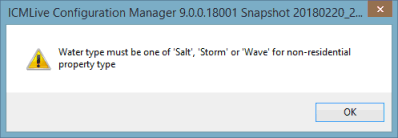
Click on OK to close the message window and then, in the Import 2017 MCM Damage Curves dialog, change either the import option or the property type as appropriate, and click on OK.
If no invalid options are found, a standard Windows Open dialog is displayed.
- Select the csv file(s) to be imported. Multiple files can be imported into the same Damage Function but they must be of the same property type. Duration files can be imported regardless of property type.
- Click OK to import the damage curve data.
InfoWorks ICM checks that the file to be imported contains data in the correct format, and if it does not, a message, similar to the one below, will be displayed:
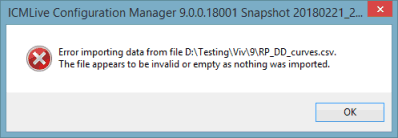
Click OK to close the window. Check that the correct import files are available and start the import process once more.
As the damage curve information is supplied in duration, residential damage, and non-residential damage csv files, InfoWorks ICM also checks, for each file in turn, that:- The selected csv files are one of the three supported types.If not, a message similar to the one shown below, is displayed:
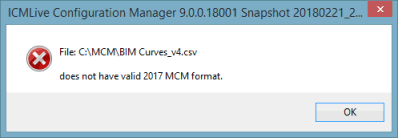
Click OK to close the message window. Check that a valid file type is available and then start the import process once again.
- The csv files contains data for the selected type of property and not, a message, similar to the one below, may be displayed:
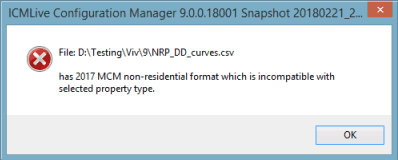
Click OK to close the message window. Check that a file that contains non-residential data is available if the Non-residential properties radio button has been selected, or a file with residential damage data is available if Residential properties was selected, and then start the import process once again.
- The file being imported contains data that is relevant for the selected import options, and if it does not, a message, similar to the one below, will be displayed:
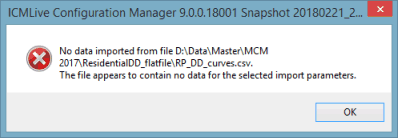
Click on OK to close the message window. Start the import process once more, ensuring that the correct options are selected for the selected type of property.
- The selected residential or non-residential csv file being imported does not contain the same data that already exists in the Damage Function it is being imported into. If it does a message, similar to the one below, may be displayed:
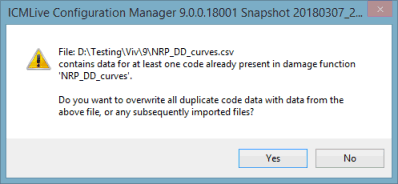
Select No to keep the existing data or Yes to import the new data. If Yes is selected, the existing data is deleted and the imported data is added to the applicable Damage Function. If any other files being imported also contain duplicate data, then the existing data will be automatically overwritten.
- The values in the selected duration csv files are not being imported into existing thresholds with the same values in the Damage Function. If they are, a message, similar to the one below, may be displayed:
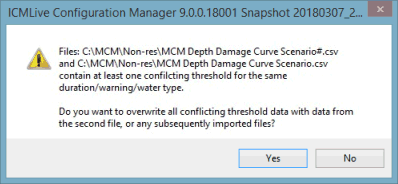
Select No to keep the existing threshold data or Yes to import the threshold data from the file currently being imported. If Yes is selected, any duplicate threshold data will be automatically overwritten by data in any files subsequently imported. Note that if, for example, 3 duration files are being imported into a Damage Function that currently contains no threshold data, then the first file will be imported. When the second file is being imported, InfoWorks ICM will check if it contains any threshold information whose values are the same as in the first imported file, and if it does, a message similar to the previous one will be displayed.
If InfoWorks ICM encounters any existing threshold data then, at the end of the import process, a message similar to the one shown below, is displayed. This message indicates which file the threshold data is imported from:
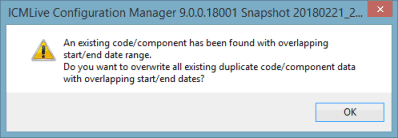
- The selected csv files are one of the three supported types.If not, a message similar to the one shown below, is displayed:
If InfoWorks ICM detects no problems with the csv files selected for import, the data will be imported either to the selected existing damage object or a new damage object will be added under the selected model group in the Explorer window. A new damage object will be given the same name as the first csv file the data was imported from, which can be renamed if required.
Double-clicking on the Damage Function object will display the imported data in the editor.
Importing from InfoWorks csv file format
To import damage curves from InfoWorks ICM csv file format
-
Right click on a Model group in the tree view and select Import InfoWorks
 Damage Function
Damage Function from InfoWorks format CSV file from the context menu to create a new Damage Function.
from InfoWorks format CSV file from the context menu to create a new Damage Function.
or
Right click on a
 (Damage Function) database item in the tree view and select Import
(Damage Function) database item in the tree view and select Import from InfoWorks format CSV file from the context menu to import into an existing Damage Function.
from InfoWorks format CSV file from the context menu to import into an existing Damage Function.
A standard Windows Open dialog will be displayed.
- Select the file(s) to be imported and click Open.
Curve information from each selected csv file will be imported into the damage function.
The format of the file consists of a version record heading followed by a column record listing the field names. This is followed by the data records; one data record per damage curve.
Example
Damage Function/Curves Version: 4 Depth Units: m Cost Area Units: $/m2 Velocity Units: m/s Duration Units: hours encoding=UTF8
Code Component Start date End date Interpolation Damage Type Short Duration Curve Absolute Short Duration Curve Relative to Value Short Duration Curve Relative to Area Duration 2 Threshold Duration 2 Curve Absolute Duration 2 Curve Relative to Value Duration 2 Curve Relative to Area Duration 3 Threshold Duration 3 Curve Absolute Duration 3 Curve Relative to Value Duration 3 Curve Relative to Area Long Duration Threshold Long Duration Curve Absolute Long Duration Curve Relative to Value Long Duration Curve Relative to Area Description
7 1-Jan 31-Dec Linear Absolute "{{1.000000,2.000000,3.000000,4.000000,5.000000},{},{3.500000,4.000000,4.100000,4.300000,4.400000}}" "{{},{},{}}" "{{},{},{}}" 0 "{{},{},{}}" "{{},{},{}}" "{{},{},{}}" 0 "{{},{},{}}" "{{},{},{}}" "{{},{},{}}" 0 "{{},{},{}}" "{{},{},{}}" "{{},{},{}}" Bungalow
145 2-Sep 2-Sep Linear Relative to Value "{{},{},{}}" "{{2.000000,3.000000,4.000000,5.000000,6.000000},{0.000000,0.000000},{3.000000,3.400000,4.000000,6.000000,8.000000,3.200000,3.600000,4.400000,6.600000,8.500000}}" "{{},{},{}}" 0 "{{},{},{}}" "{{},{},{}}" "{{},{},{}}" 0 "{{},{},{}}" "{{},{},{}}" "{{},{},{}}" 0 "{{},{},{}}" "{{},{},{}}" "{{},{},{}}" PRE 1919 BUNGALOW
| Line | Description |
|---|---|
| Heading |
Set to: Damage Function/Curves Version: 4 Depth Units: m Cost Area Units: $/m2 Velocity Units: m/s Duration Units: hours encoding=UTF8 Note that the units will be native or user depending on the export option. |
| Column |
Set to: Code Component Start date End date Interpolation Damage Type Short Duration Curve Absolute Short Duration Curve Relative to Value Short Duration Curve Relative to Area Duration 2 Threshold Duration 2 Curve Absolute Duration 2 Curve Relative to Value Duration 2 Curve Relative to Area Duration 3 Threshold Duration 3 Curve Absolute Duration 3 Curve Relative to Value Duration 3 Curve Relative to Area Long Duration Threshold Long Duration Curve Absolute Long Duration Curve Relative to Value Long Duration Curve Relative to Area Description |
| Data Record |
The values in the data record must follow the structure below:
*Depth-value data for each curve type is defined by a comma separated list of values within inverted commas, enclosed by brackets. The first {…} corresponds to the depth values, the second {…} corresponds to the velocity values and the third {…} corresponds to the damage values. |
Exporting damage curves
To export curves in the Damage Function to CSV format
- Right click on the Damage Function database item in the tree view and select Export
 to CSV from the context menu.
to CSV from the context menu.
A message is displayed informing you that, by default, the results will be exported as user units and asks if you would prefer to use native units instead.
- Click Yes to use native units or No to use user units.
A standard Windows Save As dialog will be displayed.
- Set the path of the file to be saved and click the Save button.
The curves will be exported to a CSV file which can be used to import data into another Damage Function.