This section describes the basic operations that can be used for editing data in grid windows for the following database items:
- Network Objects
There are some additional operations that are specific to network objects which are described in the topic, Editing Data in the Network Object Grid View.
Moving around the grid
To move between the cells in the grid
- Use the arrow keys to move one cell at a time in any direction.
- Press Page Up or page down to move up or down one screen at a time.
- Press TAB or SHIFT+TAB to move right or left one cell.
- Use the mouse to click on a cell or click on the scroll bars to display a different section of the grid.
Selecting cells
To select a single cell, click on it to make it the current cell.
To select a group of cells
- Drag the mouse pointer to mark a rectangular block of cells.
- Click a cell, hold down the SHIFT key and click on another cell to mark a block.
- Hold down the CTRL key while clicking on several cells to select non-adjacent cells.
- Hold down the SHIFT key and then use the arrow keys to select a block of cells.
- Hold down the CTRL key and drag the mouse pointer to select more than one block of cells.
To select a whole column or columns
- Click the column header to select a single column.
- Press the left mouse button on the column header and drag the mouse with the left button held down to select a contiguous group of columns.
- Click a column and then, with the SHIFT key held down, click on another column to select a contiguous group of columns.
- Click on one or more columns with the CTRL key held down to select non-contiguous columns. You can deselect columns by holding the CTRL key down and clicking on a column that is already selected.
To select a whole row or rows
- Click on the box on the left of the row.
- Use any of the operations described above for columns
To select the entire grid, click in the top left cell.
Cell editing
Click
![]() or choose Copy from the Edit menu or from the context menu to copy the contents of the current selected cells to the clipboard.
or choose Copy from the Edit menu or from the context menu to copy the contents of the current selected cells to the clipboard.
Click
![]() or choose Paste from the Edit menu or the context menu to paste data back into the grid.
or choose Paste from the Edit menu or the context menu to paste data back into the grid.
Use the DELETE key to delete the contents of the current selected cells.
Editing a single cell
To enter a new value or replace the existing value for a single cell, click on the cell and type the new value.
All edits are applied to the current cell. The current cell has two states; active and inactive.
|
|
If you move to the cell using the arrow keys, or click with the mouse inside the cell but not on the cell data, the cell becomes current but inactive. An inactive current cell is shown with a thick border. Typing or pasting data into an inactive current cell will replace the current cell contents. |
|
|
If you double click within the cell data, or begin to edit an inactive current cell, it becomes active. The active current cell is shown with a flashing cursor at the point where text will be inserted. Typing or pasting into an active current cell will insert text at the insertion point. |
Editing multiple cells
For network objects grids only.
To enter a new value or replace the existing values for several cells simultaneously
- Select the cells to be changed.
- Right click on the selected cells and choose one of the options from the Current Cell(s) Value submenu.
- Choose Set new value(s) for cell(s). The New Cell Value dialog is displayed. Type a new value for the cells and click OK.
- Choose Adjust current value(s) for cell(s). The Adjust Cell(s) Value dialog is displayed. Enter the values by which the cells are to be amended and click OK.
Editing rows
Row based grids allow you to add or delete data a row at a time, assuming these operations are available for the particular data in the grid.
|
Add a row |
|
|
Edit a row |
The current row is marked with the
Tip: This means the data has been saved internally by the grid. You may also have to save again to save the data into the database. There will be a
Save button or menu item. If there is unsaved data when you try to close the grid, you will be given the option to save changes.Some grids, such as the network object grids, work directly with the database, and save data to the database whenever you change rows.
|
|
Delete a row |
To delete selected rows, press the DELETE key. |
Printing from grid windows
You can print the data in a grid window. See the topic Printing from Grid Windows for further information.
Sorting items
Data in a single column or multiple columns on can be sorted. Sorting can also be limited to selected rows.
Single column
To sort the rows in the grid according to the contents of a particular column
- Select the column on which the grid is to be sorted.
- Right-click and select either Sort Ascending, or Sort Descending from the context menu.
When carrying out subsequent sorting on single columns, the order of the previous sort is preserved where possible.
Multiple columns
A selection of columns can be sorted by using the Sort on Selected Columns options from the grid popup menu. All columns must be sorted either by ascending or by descending order:
- Select the columns to be sorted.
- Right-click in the grid and select either Sort on Selected Columns Ascending or Sort on Selected Columns Descending from the context menu.
Selected rows
To sort the data in a selection of rows only
- Highlight the rows to be sorted in the grid.
- Right-click in the column containing the values by which the data is to be sorted and select either Sort Ascending (Selected Rows) or Sort Descending (Selected Rows) from the context menu.
Network objects can also be sorted using the Sort Grid dialog. See Sorting Network Objects for further information.
Customising layout and appearance
A number of options change the layout and appearance of the grid:
| Change Font Size |
Available in Network Object grid windows only. To adjust font size, select options from the Font size submenu of the Grid menu:
|
|
Adjust column width |
The cursor will change as shown when correctly positioned over the column divider. |
|
Change column order |
The picture shows a valid drop position for the selected
DS Node ID column. If the position where you want to drop is invalid the
|
|
Freeze columns |
Columns can be frozen at the left hand side of the grid so that they are visible at all times. Select one or more columns and choose Freeze columns from the context menu. The columns are moved to the left hand side of the grid. The boundary between frozen and scrollable columns is marked with an extra thick line. When you scroll the grid sideways, the frozen columns do not move. To unfreeze all frozen columns, choose Unfreeze columns from the Grid menu. |
Autofiltering grid data
Data can be autofiltered in network grid window columns, allowing the display of rows of data based on the content of cells and conditions applied to them.
See the Filtering Grid Data topic for more information on how to autofilter column data in network grid windows.

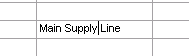
 To add a new row to the grid, simply begin typing in the append row. The append row is marked with the
To add a new row to the grid, simply begin typing in the append row. The append row is marked with the
 symbol. As soon as you begin editing, the append row moves down one, and the newly added row is marked by the
symbol. As soon as you begin editing, the append row moves down one, and the newly added row is marked by the
 symbol. This shows that it is the current row, and it is being edited.
symbol. This shows that it is the current row, and it is being edited.
 symbol. To edit a row, simply make changes to the require cells. As soon as you make changes, the symbol changes to a
symbol. To edit a row, simply make changes to the require cells. As soon as you make changes, the symbol changes to a
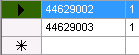 To delete a row or rows, the row(s) needs to be selected. See Selecting Cells above. Once rows are selected they are highlighted in black as shown.
To delete a row or rows, the row(s) needs to be selected. See Selecting Cells above. Once rows are selected they are highlighted in black as shown.
 To adjust the width of a column, drag the divider line on the right of the column header.
To adjust the width of a column, drag the divider line on the right of the column header.
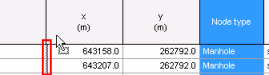 To change the column order, select a column and drag it to a new position. If the position is valid, the dividing line between columns where the dragged column will be inserted turns red.
To change the column order, select a column and drag it to a new position. If the position is valid, the dividing line between columns where the dragged column will be inserted turns red.
 cursor will be displayed
cursor will be displayed