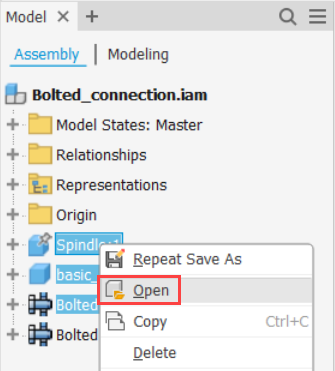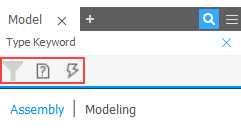Allows you to show and hide selected components, search, filter contents, manage access to editing, and use alternate access to functions in the context menu.
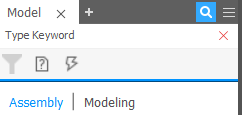
Browser Menu Options
In Assembly and Model environments, options reduce the volume of information presented in the browser. Use the following to eliminate the display of selected types of information. Deselect the check mark to cancel the selection.
Select

 to access Display Preferences and other options:
to access Display Preferences and other options:
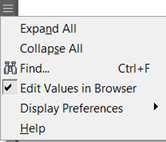
- Find opens a search box enabling you to locate objects matching your search criteria. Use Find to locate sick relationships, suppressed components or features, sketch parameter names or values, or other combinations of criteria you select.
- Edit Values in Browser turns the display of the browser edit box off or on. If enabled, the browser edit box (used for changing or measuring constraint geometry) displays near the item to edit.
- Display Preferences
- Hide UCS turns the display of User Coordinate Systems off or on.
- Hide Work Features turns the display of all work features and the Origin folder off or on.
- Show Children Only affects display of all parent-level assemblies. This option is not available when the Part environment is active (when you edit or create a part in place).
- Hide Fully Constrained only displays components that have constraint issues.
- Hide Notes turns the display of notes off or on.
- Hide Warnings turns warnings attached to constraints in the browser off or on. Hide Warnings does not hide failures.
- Hide Documents turns embedded documents off or on.
- Show Extended Names turns the display of extended information for part features on or off.
- Show Constraint State displays all constraint status (
 ,
,
 , and
, and
 ).
).
- Fully constrained A black dot indicates the component is fully constrained.

-
Under constrained A hollow dot indicates the component is under constrained and needs attention. To resolve, start by opening the Edit Constraint dialog box to identify possible issues.

- Unknown A dash indicates the constrained status of the component is unknown. To resolve this state, rebuild the assembly: On the ribbon: Tools tab
 Manage tab
Manage tab  Update panel
Update panel  Rebuild All
Rebuild All
 .
.
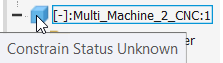
- Fully constrained A black dot indicates the component is fully constrained.
Browser Folders
Model States provide access to Model States and Substitutes. Select to define or activate a model state.
For more information about Model States, see To Create Model States
Relationships display a sequential list of all joints and constraints in the assembly. You can quickly change or measure constraint geometry by selecting an item in the Relationships folder. The Edit Values in Browser browser menu option must be enabled.
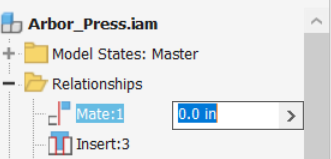
Representations provide access to View and Position representations. Select to define or retrieve a representation.
Context menu options perform actions on contents of the representations folder.
Context menu options
The context menu (right click) presents operations on the selected component, feature, or relationship in the browser. Depending on the browser configuration and the selected item, some or all options are available.
The context menu and viewing options are available when you right-click an item in the graphics window or in the browser.
If you use Copy Component on a part file with model states, the file has not been saved to disk when you use the context menu Open. A dialog box prompts you to save before you can open.
You can select multiple components and sub-assemblies from the browser and open the selection set in separate sessions. Right-click the selection set and click Open.