Create standard symbols in a drawing or template, and save them to a symbol library for sharing and later use.
What's New: 2022.1, 2023, 2024.1
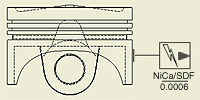 |
Sketch symbols support both IDW and DWG file types. |
Local sketch symbols are stored in the Drawing Resources  Sketch Symbols folder in the browser. Symbols created in the current drawing can be saved locally or to an external symbol library. Symbols created in a template file are available locally in all drawings using the template. Symbols added to and stored in a sketch symbol library can be accessed by multiple users and computers.
Sketch Symbols folder in the browser. Symbols created in the current drawing can be saved locally or to an external symbol library. Symbols created in a template file are available locally in all drawings using the template. Symbols added to and stored in a sketch symbol library can be accessed by multiple users and computers.
A sketch symbol can contain geometry, text, iProperties, and imported bitmap images.
Newly defined sketch symbols are added to the Sketch Symbols folder in Drawing Resources. When you create and insert, or insert a sketch symbol from a symbol library, each instance of your symbol is listed within a the Sketch Symbols browser node for the current sheet and beneath the Drawing Resources folder. Define your own folders under the Sketch Symbol folder to organize your symbols.
The Insert Sketch Symbol command is used to select and place your sketched symbols. The last used settings for the command are retained for the next Inventor session, on a per user basis.
Guidelines to create and use sketch symbols:
- To make sketch symbols available to all new drawings, add them to the template you use to create drawings or store them in a symbol library.
- Use the Style Editor to modify the Object Defaults for sketch symbols.
- To place and move a sketch symbol precisely on a drawing, add one insert point and several connection points.
- To update all symbols of one type, right-click a symbol and select Edit Definition. The changes are applied to all symbols of that type in the drawing.
- Insertion Points snap to other drawing entities and can be used to move, rotate, and resize placed symbols.
- Use the symbol connection points to connect other drawing entities to sketch symbols.
- Create sketch geometry with commands on the Sketch tab, constrain, and dimension it.
- You can insert prompted entries in sketch symbols. If two or more prompted entries are included in a sketch symbol, you can specify the order of prompted entries.
- Include block definitions from a translated AutoCAD file. Nested blocks are exploded into a single sketch symbol. Translated entities are sketch lines and arcs.
- Translate any 2D geometry in an AutoCAD file into a sketch symbol.
- Bitmaps are OLE objects that can be linked to the drawing or embedded. When you edit the .bmp file, a linked bitmap image in the sketch symbol is updated automatically. If you embed the bitmap, the copy in the drawing is not updated when you edit the .bmp file.
- Sketch symbols with a leader attached to a model are associated with model properties. If a leader is deleted, the symbol loses its model association, but restoring the leader can recreate its association.
Instead of deleting a leader, consider turning off its visibility. Invisible leaders retain symbol association with model properties.
- If needed, use the Drawing Resource Transfer Wizard to copy symbols from a drawing to another drawing or template file.
Note: When using the Drawing Resource Transfer Wizard to copy drawing resources from a source to one or more target drawings, prompted entries may not transfer correctly if they do not match exactly in the source and target files.
- If at any time you click Cancel Sketch all actions are discarded. For symbol create workflows, that means going back to the point before the sketch was created. For symbol edit workflows it means going back to the state before the sketch was edited.
Organizing sketch symbols in folders
Define folders under your Sketch Symbols folder in the drawing browser. Use them to group your symbols as dictated by your design needs. You can choose to populate your drawing browser with folders before you create symbols. Then, as you create symbols, you can move them into the appropriate folders. Alternatively, you can create all symbols, define folders, and move the symbols into them. Use these techniques, or a combination, to order your symbols in the drawing browser.
You have two methods available to create your symbol folders. You can create empty folders, pre-select symbol nodes, and add them to new folders, or retain the Resource Folders from the browser when saving to the Symbol Libraries. Sketch symbol folders are represented by folder icons and they exhibit the same open and close behavior as other Inventor browser folders.
Organizing sketch symbols in a shared library
Add your defined sketch symbols to the Symbol Libraries directly from the right-click  Save to Symbol Library option in your Model browser. View existing symbol libraries or create new ones as needed prior to saving the symbol.
Save to Symbol Library option in your Model browser. View existing symbol libraries or create new ones as needed prior to saving the symbol.
Sketch symbol libraries (IDW or DWG files) can be added, deleted, archived, renamed, and stored in the Sketch Symbols folder in your external Design Data folder located here, C:\Users\Public\Documents\Autodesk\Inventor [release number]\Design Data\Symbol Library.