To begin an overlay analysis, connect to the layers you are comparing and add them to a map.
To add the layers to compare
- If you have not already done so, copy the sample files for the tutorials to a directory on your hard drive.
- Start AutoCAD Map 3D toolset and create a map using the map2d.dwt template.
- Assign a coordinate system to the new map.
-
Click

 .
.
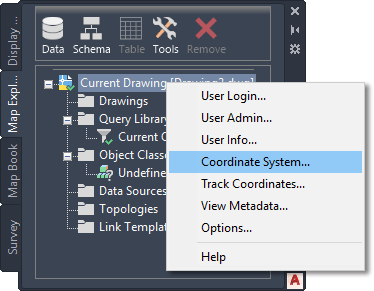
You can also right-click the current drawing to set the coordinate system for the map in Map Explorer.
- Specify the CA-I coordinate system.
-
Click
- Connect to the first data store.
-
Click

 .
.
- In the Data Connect window, under Data Connections By Provider, select Add SDF Connection.
- Click
 next to the Source File field and navigate to the folder where you copied the sample files.
next to the Source File field and navigate to the folder where you copied the sample files. - In the Open dialog box, select FLOODZONE.SDF and click Open.
- In the Data Connect window, click Connect.
- In the Data Connect window, click Add To Map.
-
Click
- Connect to the second data store.
- With the Data Connect window still open, under Data Connections By Provider, select Add SDF Connection again.
- Click
 next to the Source File field and navigate to the folder where you copied the sample files.
next to the Source File field and navigate to the folder where you copied the sample files. - In the Open dialog box, select E_ZONE.SDF and click Open.
- In the Data Connect window, click Connect.
- In the Data Connect window, click Add To Map.
- Click

 Save As. In your tutorials folder, name the file AnalyzeMapOverlay.dwg and click OK.
Save As. In your tutorials folder, name the file AnalyzeMapOverlay.dwg and click OK.
To continue this tutorial, go to Exercise 2: Use an overlay to compare two layers.