
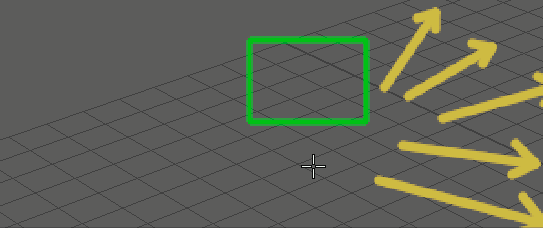
Press Ctrl + Shift and Right-click while in the Blue Pencil tool to expose the Marking menu.
The
Blue Pencil Marking menu lets you quickly switch between
Blue Pencil tools. Marking menus work well with tablet styluses or are useful any time you want to work quickly and intuitively.
To trigger the Blue Pencil Marking menu
- Open Blue Pencil.
- Press Shift + Ctrl + right-click. The Blue Pencil Marking menu appears and continues to appear while the right mouse button is held.
- Hold the right mouse button down, and drag in the direction of the tool you want; submenus appear as you drag.
- Select the tool name to activate the associated tool.
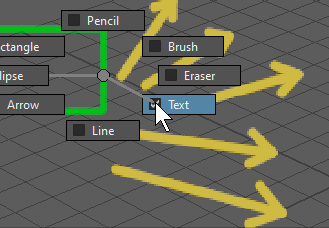
Click the tool name in the Marking menu to select the tool
- Select the tool or function you want.
Blue Pencil Marking menu options
The following are the tools available with the Blue Pencil Marking menu.
| Menu Item | Effect | |
|---|---|---|
| Transform | Activates Transform mode, which lets you select an area of a drawing and translate, rotate and scale it.See Modify drawings with the Blue Pencil Transform mode for steps on how to modify your Blue Pencil drawings. | |
| Draw | Expands to show a choice of Blue Pencil drawing tools. Click the option box next to the name of the tool you want to use: | |
| Pencil | Lets you draw freehand in the Viewer Window. | |
| Brush | Lets you draw freehand in the Viewer Window. | |
| Eraser | Erases brush strokes on the Blue Pencil sketch at the current frame. | |
| Text | Adds a text box to the scene where you can type. | |
| Line | Drag across the screen to create a straight line. | |
| Arrow | Drag across the screen to create a line capped with an arrowhead. | |
| Ellipse | Drag across the screen to create an oval shape. | |
| Rectangle | Drag across the screen to create a square shape | |
| Frame | Expands to show a choice of Blue Pencil Frame management tools: | |
| Insert | Adds a Blue Pencil frame to the scene at the current time. | |
| Duplicate | Creates a copy of the Blue Pencil frame at the current time. | |
| Step Forward | Moves to the following Blue Pencil Frame. | |
| Paste | Adds the clipboard contents at the current time. | |
| Delete | Removes the frame at the current time from the scene. | |
| Clear | Keeps the frame but removes the frame content at the current time. | |
| Copy | Creates a copy of the Blue Pencil frame at the current time. | |
| Step Backward | Moves to the previous Blue Pencil Frame. | |
| Cut | Removes the frame at the current time and adds it to the clipboard. | |
| Ghosting | Expands to show a choice of Blue Pencil ghosting options. Click the option box next to the name of the feature you want to use: | |
| Ghost Previous | Displays a transparent 'ghost' image of the earlier frame. | |
| Ghost Next | Displays a transparent 'ghost' image of the following frame. | |
| Cleanup | Expands to give you options about removing unwanted sketch artifacts from the current frame. See Clean up Blue Pencil sketches. | |
| Delete Active Layer | Deletes the active Blue Pencil layer from the scene. | |
| Delete Active Camera Layers | Deletes every Blue Pencil layer from the camera that the active layer is assigned to. | |
| Delete All | Removes all Blue Pencil data from the scene. | |