
The
Blue Pencil cursor appears as a red circle to let you know the size of stroke you are drawing. You can change the size/opacity level of the following
Blue Pencil tools: Pencil
 , Brush
, Brush
 , Eraser
, Eraser
 , Text
, Text
 , Line
, Line
 , Arrow
, Arrow
 , Ellipse
, Ellipse
 , and Rectangle
, and Rectangle
 tools.
tools.
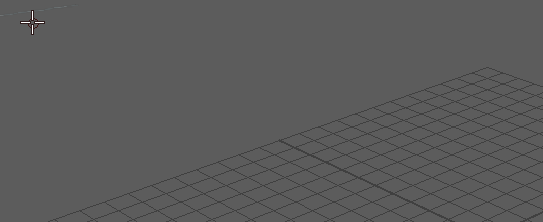
 , Brush
, Brush
 , Eraser
, Eraser
 , Text
, Text
 , Line
, Line
 , Arrow
, Arrow
 , Ellipse
, Ellipse
 , and Rectangle
, and Rectangle
 tools.
tools.
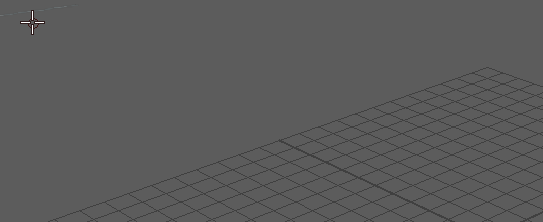
These settings work for several Blue Pencil tools
You can also right-click the tool icon in the
Blue Pencil Toolbar to view these settings.
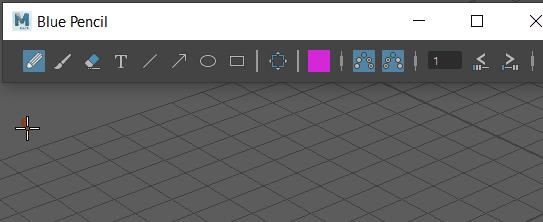
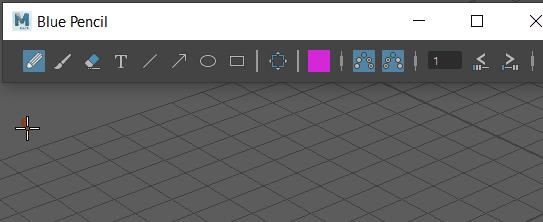
To adjust Blue Pencil stroke size
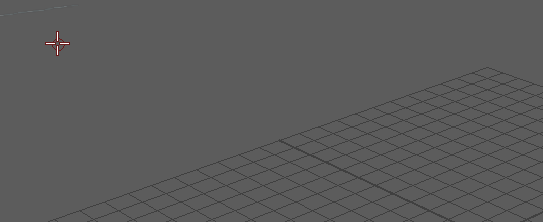
Press B on the keyboard while dragging left or right in the Viewport. You can also right-click the tool icon in the Blue Pencil Toolbar to view the settings specific to the tool.
To adjust Blue Pencil tool opacity
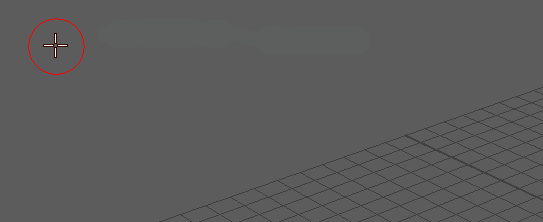
Press M on the keyboard while dragging left or right in the Viewport. You can also right-click the tool icon in the Blue Pencil Toolbar to view the settings specific to the tool.
To change brush color
- Click the rectangular color swatch in the
Blue Pencil toolbar to open the
Color Chooser and select a different color.
Note: Changing the color for any Blue Pencill tool also changes the color of the other brushes.