Use the Blue Pencil Layer Manager to control the properties of each layer. You can create, delete, hide, rearrange Layers.
To open the Blue Pencil Layer Manager
- Double-click the
Blue Pencil icon
 in the Last Used tool area of the
Tool Box to open the
Blue Pencil Tool Settings and scroll down to the
Layers section.
in the Last Used tool area of the
Tool Box to open the
Blue Pencil Tool Settings and scroll down to the
Layers section.
Add a layer to the Blue Pencil Layer Manager
- Draw in the scene. If no layer exists a layer is created for the current camera view.
- You can also click the
Add New Layer icon
 .
.
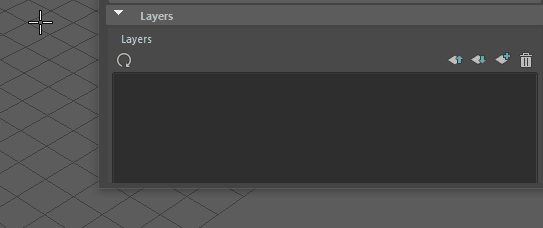
Layers are grouped under the camera they are assigned. Layers are arranged in the Layer Manager the same way as they appear in the Viewport draw order. For example, a layer at the top of the Layer Manager displays as the top layer in the Viewport.
Show or hide Blue Pencil layers in the Viewport
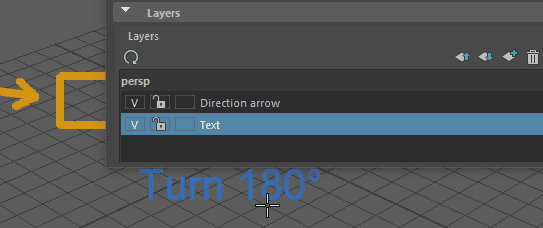
Lock or unlock a layer from editing
Click
Lock ( ) or
Unlock (
) or
Unlock ( ) on the associated layer to toggle if you can edit the selected layer.
) on the associated layer to toggle if you can edit the selected layer.
Reassign a layer to a different camera
Delete layers assigned to a camera
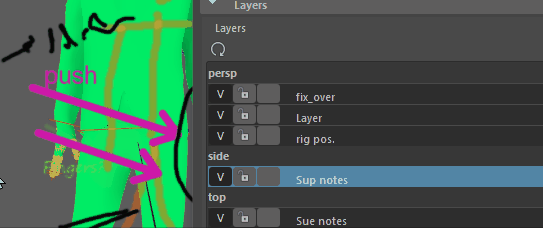
The Camera label
Right-click the camera name in the Blue Pencil Layer Manager and select Delete Layers from <x> Camera.
Rename a layer
Double-click the layer and enter a new name.