In the
Graph Editor, select
Edit > Transformation Tools > Move Keys Tool to manipulate groups of keys (proportionally or in relation to a selected key).
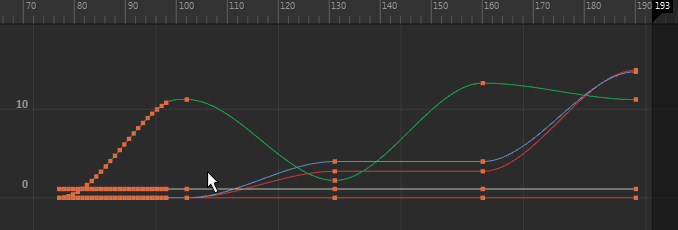
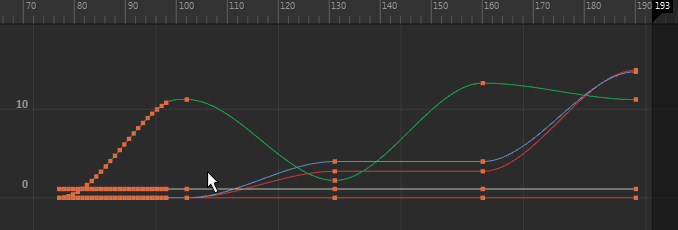
Note: The
Move Tool’s
Move Keys options are only available when the
Graph Editor is the active window. To give focus to the
Graph Editor
Move Key options, click the
Graph Editor window.
Tip: To move a key one frame at a time, press
Shift +
9 to move it left, and
Shift +
0 to move it right.
If you want to
disable the single-click editing workflow, you can turn off the
Left-dragging moves selected keys preference in the
Animation (Settings) preferences and use the
Move Nearest Picked Key Tool
 on the
Graph Editor toolbar to explicitly move keys with the middle mouse button. (Disable
Left-dragging moves selected keys in the
Graph Editor heading in the Animation preferences.)
on the
Graph Editor toolbar to explicitly move keys with the middle mouse button. (Disable
Left-dragging moves selected keys in the
Graph Editor heading in the Animation preferences.)
Note: You can also set whether the Graph Editor Move Keys Tools Exponential falloff settings apply to moving
and rotating keys instead of only to key translation (the default), using the
Use Constant Falloff except for Move and Scale option in the
Animation (Settings) preferences.
Select
Edit > Transformation Tools > Move Keys Tool >
 to open the
Move Key Settings:
to open the
Move Key Settings:
- Move option
- Select from the following:
-
Move Only
disables the tool's ability to sweep throughout a curve's keys (see Move Over).
-
Move Over
(default) lets the tool sweep through an active curve along the curve's keys. This expedites the fine-tuning of animation curves.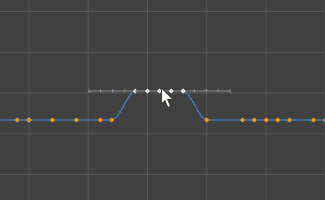
-
- Move falloff
- Set one of the following options:
-
Constant
moves all keys the same amount in the direction you drag.
-
Linear
moves all keys based on the distance they are from the mouse down location. The amount a key moves decreases linearly as its distance from the mouse down location increases.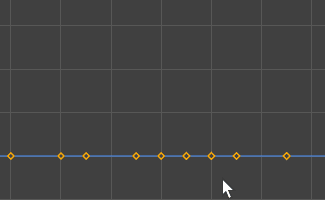
-
Exponential
moves all keys based on the distance-squared they are from the mouse down location. The amount a key moves decreases exponentially as its distance from the mouse down location increases.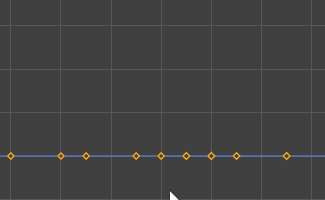
-