The Walk Tool lets you control Maya's perspective camera using the same kind of first-person camera controls that are used in games.
To open the Walk tool
- Use the hotkey Alt + X, or
- Select View > Camera Tools > Walk Tool from the View panel menu.
, The cursor changes to a multi-directional arrow
 and a heads-up display message appears at the bottom of the Viewport.
and a heads-up display message appears at the bottom of the Viewport.
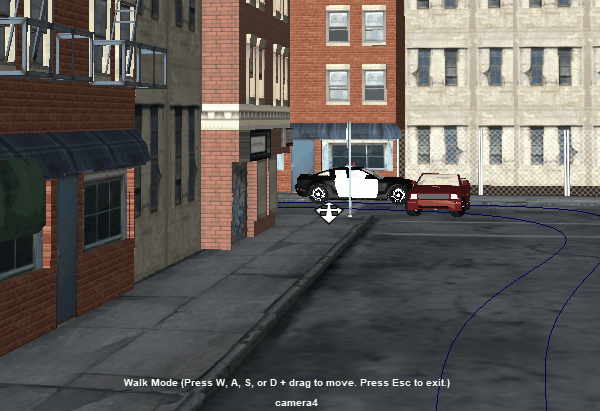
Walk Tool: click (yellow), middle-click (blue), and right-click (red) for different speeds
To use Walk Mode, use the mouse to control the speed and keyboard to controls the direction of movement at the same time. For example, to move forward at a slow speed, middle-click + W or Up arrow key.
Mouse controls
The mouse controls the speed of the walk.
| To... | Do this |
|---|---|
|
Look around the scene |
Drag the cursor. |
|
Select a normal speed |
Click and hold while pressing a movement hotkey (see below) |
|
Select a slow speed |
Middle-click and hold while pressing a movement hotkey (see below) |
|
Select a fast speed |
Right-click and hold while pressing a movement hotkey (see below) |
See also Control Walk Tool speed.
Keyboard controls
The keyboard controls the direction of the walk.
|
To... |
Use this arrow key |
Or, use this movement hotkey |
|---|---|---|
|
Move backward |
Down |
S |
|
Move forward |
Up |
W |
|
Strafe left |
Left |
A |
|
Strafe right |
Right |
D |
|
Move up |
Q or / (forward slash) |
|
|
Move down |
E or ' (apostrophe) |
|
|
Move diagonally |
Up + Left or Right Down + Left or Right |
W + A or D S + A or D |
See also Control direction of Walk Tool movement.
| To... | Do this |
|---|---|
| Crouch |
Ctrl Tip: Holding Ctrl activates crouch mode until the key is released. Pressing Ctrl once activates crouch mode until you press Ctrl again.
|
| Zoom in |
Scroll the mouse wheel up. |
| Zoom out |
Scroll the mouse wheel down. |