Use the options on the submenu to control which features are displayed on selected NURBS surfaces in the scene, and the smoothness of the surfaces.
- CVs
-
Show control vertices (CVs) for the selected surfaces.Important: To snap to CVs on a NURBs surface, they must be displayed. You can quickly show CVs by selecting Control Vertices from the marking menu (right-click anywhere in your scene with an object selected).
- Edit Points
-
Display edit points for the selected surfaces.Important: To snap to Edit Points on a NURBs surface, they must be displayed.
- Hulls
-
Display hulls for the selected surfaces.
- Normals (Shaded Mode)
-
Show normals for the selected surfaces. Normals only appear in Shaded Mode (Hotkey: 5).
- Patch Centers
-
Display small squares at patch centers.
- Surface Origins
-
Show the origin curves of the surfaces.
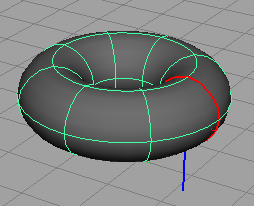
- Custom
-
Allows you to customize the display by setting many options at once. You can also specify which NURBS objects display the selected options using the Scope drop-down list: Active objects, All objects, New curves, or New surfaces.
- Hull
-
Set these options to control hull smoothness, setting numeric values for U and V. You can apply the setting to Active objects or All objects.
- Rough/Medium/Fine
-
Displays objects at preset levels of quality. Selecting Medium or Fine slows the display and interactive performance, but improves image precision.
The options for these selections allows you to apply the setting to Active objects or All objects.
Note: The hotkeys for these settings are: 1 (Rough), 2 (Medium) and 3 (Fine). - Custom Smoothness
-
Lets you customize the display quality.
In the following figure, an object’s smoothness is changed from a default medium level of quality to a custom hull quality level.
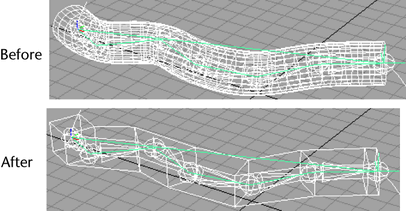
NURBS Smoothness (Custom) options
- Objects Affected
-
Apply the options to Active objects or All objects.
- Geometry
-
To display all geometry, select Full. To display hulls only, select Hull.
Wireframe
- Surface Div per Span U, Surface Div per Span V
-
Together, these settings subdivide the NURBS patches for display purposes to give it the appearance of a finer mesh. The range is from 0 to 32.
- Curve Div per Span
-
Specifies the number of curve divisions per span to give the curves a rougher or smoother appearance. The range is from 1 to 128.
Shaded
- Display Render Tessellation Geometry
-
Turn on to see the pattern of tessellation that the renderer will use for the surface. You must be in shade mode to see this pattern.
- Surface Div per Span
-
Specifies the number of surface divisions per span in shaded mode. The range is from 0 to 32.
Hull
- Hull Simplification U, Hull Simplification V
-
If you have the Geometry set to Hull, you can use these settings to control the number of hull divisions displayed.