Use the options on the submenu to control aspects of the cameras, lights, and displayed objects in a rendered scene.
Camera/Light Manipulator
Camera
- Center of Interest
-
Turns on or off the display of the camera’s center of interest manipulator.
- Pivot
-
Turns on or off the display of the camera’s pivot, around which the camera rotates.
- Clipping Planes
-
Turns on or off the display of the camera’s clipping planes.
- Cycling Index
-
Turns on or off the display of the camera’s cycling index. By clicking on this control, you can cycle through the available manipulator controls one at a time for the selected camera.
Light
- Center of Interest
-
Turns on or off the display of a light’s center of interest manipulator.
- Pivot
-
Turns on or off the display of a light’s pivot, which is the point that the light rotates around.
- Cycling Index
-
Turns on or off the display of a light’s cycling index. By clicking this control, you can cycle through the available manipulator controls for the selected light on at a time.
Other options
- Paint Effects Mesh Display
-
Show the paint effects as a 3D mesh.
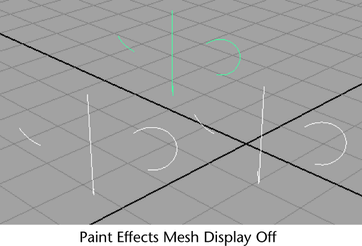

- Stroke Display Quality
-
Use this to set a percentage display quality for the selected Paint Effects strokes. For more information, see Modify stroke display quality.