The Subdiv Proxy smoothing method smooths the selected mesh by adding polygons and placing it inside the original, non-smoothed mesh (the proxy).
When you create a subdiv proxy, the smoothed and original versions of the mesh can be displayed simultaneously. By default, the original mesh appears partially transparent so you can view the smoothed mesh underneath.
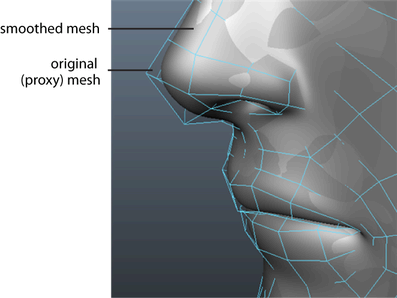
The meshes are linked by their construction history, so any edits you make to the proxy's shape or topology are also reflected on the smoothed version of the mesh. You can reshape and animate the original mesh (the proxy) and see the results on the smoothed mesh.
Unlike the smoothed preview that you get when using Smooth Mesh Preview, the subdiv proxy version of the mesh is fully renderable and can be skinned and weighted for animation. A subdiv proxy also lets you work with meshes in a mirrored fashion. You can modify the original mesh on one half of an object and see the changes reflected on the opposite, smoothed half of the model. See Mirror a polygonal mesh using subdiv proxy.
By default, subdiv proxy uses the OpenSubdiv Catmull-Clark subdivision method, which applies a uniform refinement scheme to the faces of a mesh. For more information see OpenSubdiv overview.
| To... | Do This |
|---|---|
|
Turn on/off the display of the proxy mesh or the smooth mesh. |
Ctrl + ` (left single quote beside the 1 key) |
|
Display both the proxy mesh and the smooth mesh. |
Shift + ` |
|
Select . |
Ctrl + ` |
|
Select . |
Ctrl + Shift + ` |
|
Increase the denseness of the smooth mesh. |
Page Up |
|
Decrease the denseness of the smooth mesh. |
Page Down |