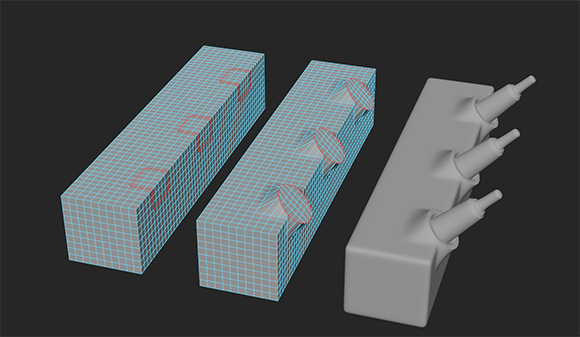
Use these options to set what happens when you select .
- Radial Offset
- Adjusts the initial radius of the circle. If interior components are also selected, then they will scale along with the offset as well.
- Normal Orientation
-
(Available in the in-view editor) Determines which set of components normals (face or edge loops) are averaged to orient the circle.
- Normal Offset
-
Adjusts the initial extrusion amount based on the average normal of all selected components.
- Twist
-
Determines how much rotation is applied to the components around the center of the circle.
- Relax Interior
-
Adjusts the spacing between components so that they stay within the circle while remaining evenly spaced. Lower values will enforce the components' original spacing.
- Alignment
-
Determines how the resulting circle will be oriented relative to the chosen components. Options include:
- Automatic: The circularized components are rotated based on the average normal direction of selected components.

- Surface: The circularized components conform to the surface of the original shape.

- Automatic: The circularized components are rotated based on the average normal direction of selected components.
- Smoothing Angle
-
Specifies whether or not the inserted edges on the circle are automatically softened or hardened when the operation is complete.
- Evenly Distribute
-
Specifies whether or not circularized vertices are evenly distributed along the circle's circumference.
- Add Divisions
-
Adds additional vertices to the current selection, which results in smoother circles.
- Supporting Edges
-
Adds edges to the vertices along the circle's circumference. This can be used to help avoid n-gons from either the outside, inside, or both sides of the circle.