
- With a boolean object selected, open the Attribute Editor and select the polyBoolean node.
You can edit the objects you combine in a boolean operation using the Boolean stack.
| Task | Description |
|---|---|
|
Pin the boolean stack |
Click
 to pin the Boolean stack, keeping it visible even when you change selection in your scene. to pin the Boolean stack, keeping it visible even when you change selection in your scene.
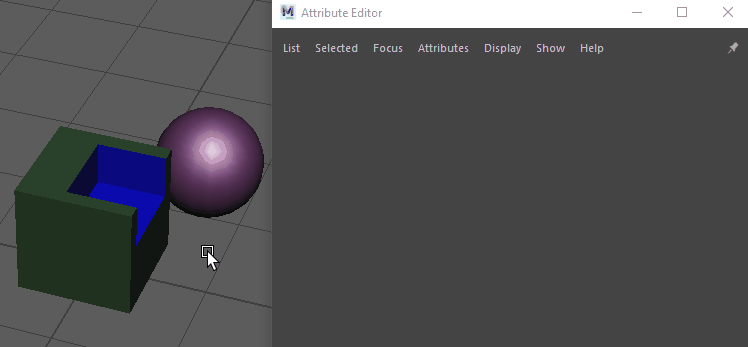 |
|
Add new objects to the stack from the Outliner |
Middle-drag objects from the
Outliner to an empty space in the Boolean stack.
Note: Before you add objects, do one of the following in the
Attribute Editor:
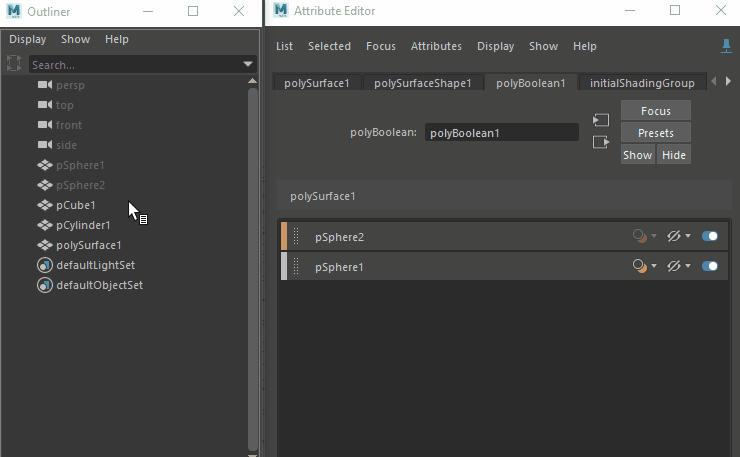 |
|
Re-order layers |
Drag and drop a layer to a new location in the stack Note: You can re-order all layers, including swapping the master layer for another layer. Any mesh, including MASH's
ReproMesh, can replace the master layer.
|
|
Select multiple input objects at once |
Do one of the following:
Tip: You can select multiple meshes to perform bulk edits in the Boolean stack.
|
|
Transform boolean objects |
Select the object in the scene or the respective layer in the stack and use the move, rotate, or scale tools. |
|
Remove a layer |
Right-click a layer and select
Remove.
Note: This removes the input object from the Boolean stack, but it still appears in the
Outliner and scene.
|
|
Turn on smooth mesh for input objects |
Right-click a layer and select
Use smooth mesh output to connect the input object's Out Smooth Mesh to the boolean node's Input Poly. This lets you see your input objects as caged representations, while still viewing the boolean output as a fully smoothed representation.
(smooth) is appended to the input object name, indicating the selected input object's smooth mesh is being used. If an input object has
Smooth Mesh Preview turned on when a boolean operation is performed, it's Out Smooth Mesh is automatically connected and
Use smooth mesh output is turned on.
 |