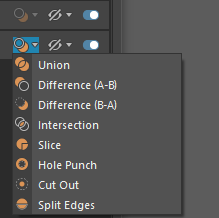- With a boolean object selected, open the Attribute Editor and select the polyBoolean node.
The Boolean stack is a centralized location to edit your booleans. You can use the options to live edit your input objects and preview potential changes in your scene. Input objects are displayed as layers, making it easy to organize and manage your operations. You can use layers to change an input object's boolean operation and display mode or toggle its inclusion in the boolean calculation.
Boolean stack interface
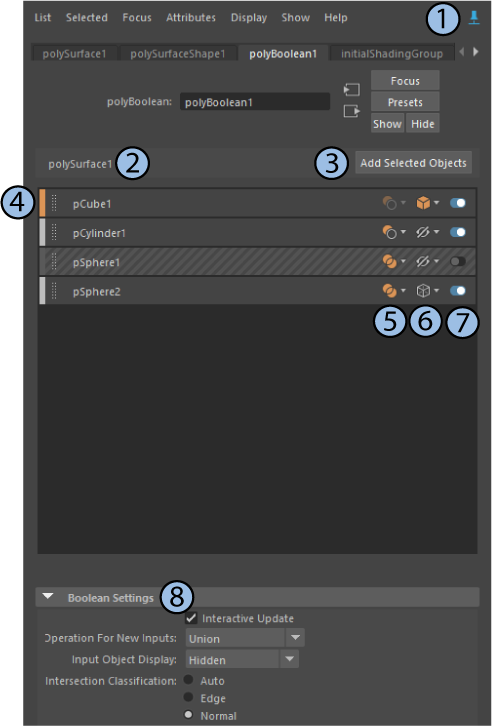
| # | Element | Description |
|---|---|---|
| 1 |
Pin Tab |
Keeps the selected tab visible in the Attribute Editor, even when you change selection in your scene. See Work with the Boolean stack. |
| 2 |
Result object |
The result object of the boolean operation is named polySurface#. This name is displayed in the Boolean stack and the Outliner. |
| 3 |
Add Selected Objects |
Adds the selected Viewport objects to the Boolean stack. To use this option, you need to click
Tip: By default, new input objects are added to the node as
Union operations. Select an operation from the
Settings > Operation for new inputs drop-down menu to set a default operation. When a default is selected, it is applied to any new input objects that are added to the node. See
Add input objects to an existing boolean node.
|
| 4 |
Master layer |
The top layer in the stack. The master layer is the first selected object in the boolean operation.
Tip: You can think of each subsequent layer as a sequential boolean operation. For example, the top layer is calculated first, then the layer below it, and then the layer below that.
|
| 5 |
Boolean operation |
Change the boolean operation for the selected layer. The master layer is not associated with any operation and it's boolean operation cannot be changed. You can change the boolean operation for any layer below the master layer. For more information on each operation, see Boolean operations.
|
| 6 |
Display mode |
Select the display mode for the selected layer.
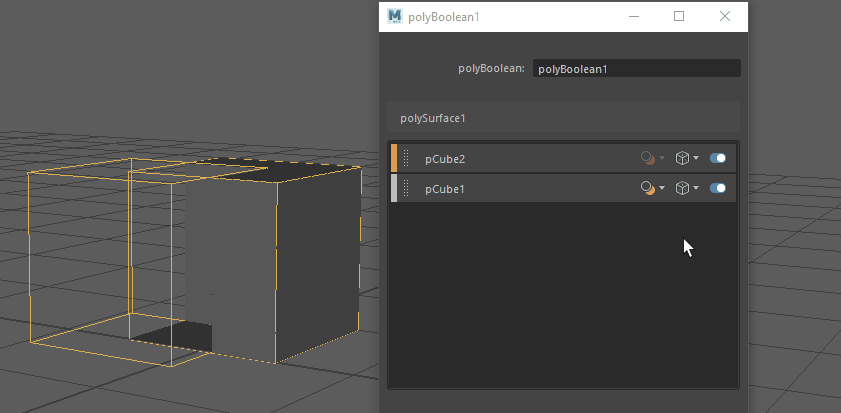 Note: Hiding an object in the Boolean stack also hides it in the
Outliner, and vice versa.
Note: By default, new input objects are added in
Wireframe mode. Select a display mode from the
Settings > Input object display drop-down menu to set the default display mode. When a default is selected, it is applied to any new input objects that are added to the node.
|
| 7 |
Toggle layer inclusion |
Toggles layer inclusion. Disabled layers are not included in the boolean calculation. |
| 8 |
Boolean settings |
Use the following options to customize your boolean operations for the selected node:
Note: These options can also be set in the
Boolean Operation options, where they apply universally to all boolean nodes. The settings in the Boolean stack let you select defaults at the node level, overriding any defaults set in the Boolean Operation options.
|
 to pin the Boolean stack or click
to pin the Boolean stack or click