Save edits in the USD Layer Editor
The strength of the layers in the Layer Stack determines which opinion is expressed in the scene. Saving layers lets you write your edits to disk, without being affected by layer opinions.
When a layer is "dirty" with unsaved edits, an asterisk appears next to the layer name in the USD Layer Editor. You can save an individual layer, or you can bulk save all of the unsaved edits on a stage.
Setting a pin in the USD Layer Editor will trigger a scene save. See Work with the USD Layer Editor to learn more about pinning stages.
Save edits to an existing layer
Right-click a layer with unsaved edits > Save Edits
Layer edits are saved to disk and the asterisk no longer appears next to the layer name.
Note: This operation only saves edits to the selected layer.
Save a new anonymous layer
Saving an anonymous layer to disk lets you build USD files as part of a layer stack. An asterisk appears next to a layer name when unsaved layer edits exist. As best practice, save changes to nested layers before saving parent layers.
Right-click an anonymous layer in the USD Layer Editor and select Save As.
In the file browser that appears, set the following:
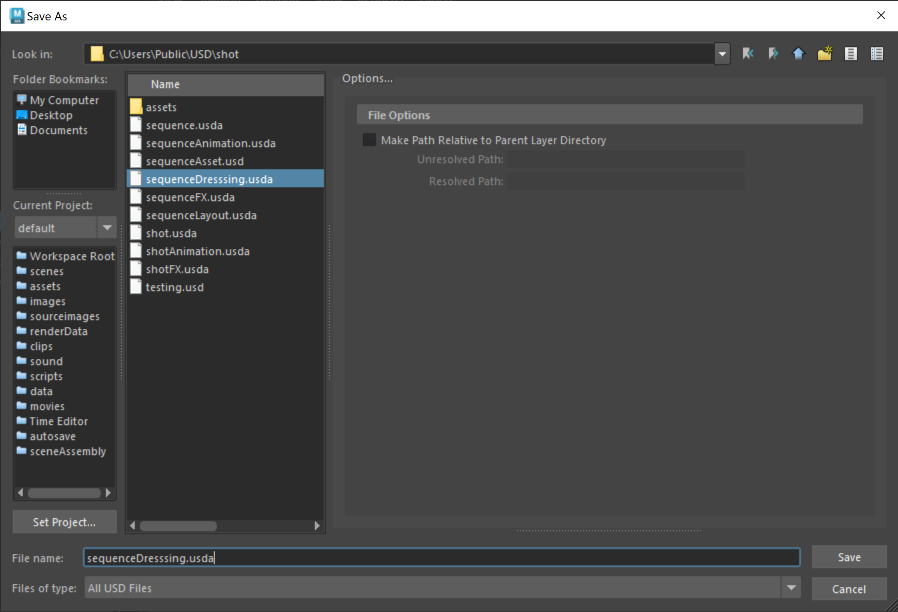 Important: If you have Windows > Settings/ Preferences > Preferences > Files/ Projects > File Dialog set to OS Native, you will see your operating system's file browser instead of this dialog.
Important: If you have Windows > Settings/ Preferences > Preferences > Files/ Projects > File Dialog set to OS Native, you will see your operating system's file browser instead of this dialog.- File name: Enter a name manually or select the name of an existing file
- Files of type: Select .usd, .usda, or .usdc file format from the Files of Type drop-down menu
Type Format .usd generalized format in which you can specify between Binary (default) or ASCII .usda optimized for human readability, ASCII only .usdc optimized for machine readability, Binary only
Once you name any applicable anonymous layer (and the Maya scene file has been saved to disk), under File Options, you can select
 Make Path Relative to
Make Path Relative to <Directory>. To learn more about saving USD files relatively, see Make Path Relative. With this toggle, you can load and save USD sublayer files as relative to your parent file directory and also save an anonymous root layer file as relative to your Maya scene file. To learn more about saving USD files relatively, see Make Path Relative.Click Save.
The name of the anonymous layer is updated and the asterisk disappears, indicating that there are no longer unsaved edits on the layer.
Save a stage
In the USD Layer Editor, click
 .
.Saving a stage lets you bulk save any unsaved edits in your stage. In the USD Layer Editor, the number of unsaved edits is displayed beside the save stage icon:

The following edits increase the save stage counter number:
- Creating an new anonymous layer (a sublayer or a parent layer)
- Making edits to an existing layer or anonymous layer
If you have unsaved edits on multiple layers in your Layer Stack, you need to save those layers to disk before you can save the stage. When you have unsaved edits to multiple layers, you will recieve the following dialog (or a portion of it - depending on if your layers are existing or new):
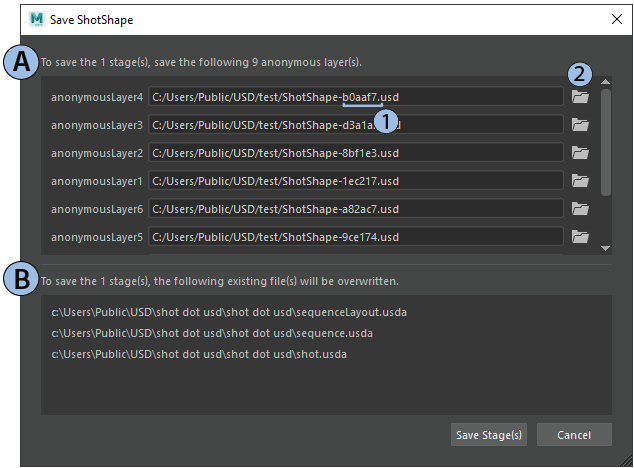
| Element | Description | |
|---|---|---|
| A | Anonymous Layer(s) Save | This section of the Save Stage Dialog appears when you have edits to anonymous or newly created layers. |
| 1 | Anonymous Layer File Name | Anonymous layers have not been saved to disk so Maya will autopopulate a file name for you for the save operation in the syntax of stageName-"layer"NumberOfLayer. |
| 2 | Anonymous Layer Save Path | Click the folder icon to choose the location for saving your anonymous layer to disk. |
| B | Existing Layer(s) Save | This section of the Save Stage Dialog appears when you have unsaved edits to existing (ie. file-backed) layers. This section exists as a confirmation of the layers being overwritten with edits. |
Click
 for any anonymous layers to locate their directory on disk. Under File Options in the dialog you can enable the toggle to Make Path Relative to
for any anonymous layers to locate their directory on disk. Under File Options in the dialog you can enable the toggle to Make Path Relative to <Directory>. With this toggle, you can load and save USD sublayer files as relative to your parent file directory and also save an anonymous root layer file as relative to your Maya scene file. To learn more about saving USD files relatively, see Make Path Relative.If this is an applicable anonymous layer (aside from the root layer), the Set As dialog will appear, where you can select
 Make Path Relative to Parent File Directory. When you enable this toggle and select Set, then in the Bulk Save dialog, the layer’s path will be set to relative in its input.
Make Path Relative to Parent File Directory. When you enable this toggle and select Set, then in the Bulk Save dialog, the layer’s path will be set to relative in its input.If this is an anonymous root layer and your scene file has not yet been saved to disk (ie. you selected the folder icon beside the root layer called
anonymousLayer1), the Save As dialog will appear, where you can select Make Path Relative to Scene File. Click Save and the string populated beside
Make Path Relative to Scene File. Click Save and the string populated beside anonymousLayer1will be set with the file name string in the Bulk Save dialog.Tip: In the bulk save dialog, you can type a freeform relative path into the input of the root layer and click Save Stage(s) to manually key in a relative path.
Click Save Stage. The files affected by the save operation are all listed in the Save Stage dialog box that appears. If you chose to Make Path Relative for your root layer, the USD root file is saved as a relative path to the directory of the scene file, once you save your Maya scene file.
Save your Maya scene file to disk or click Save All. The updates are saved to disk and the number of unsaved edits beside the save stage icon disappears.
Further Saving
To save multiple stages at once or save all USD data while performing a save operation for your Maya scene file, see Save USD Data.