Work with prims in the Outliner
Working with USD data in the Outliner is unique to Maya, but it's based on concepts that are explained in the Pixar USD glossary.
Add prims in the Outliner
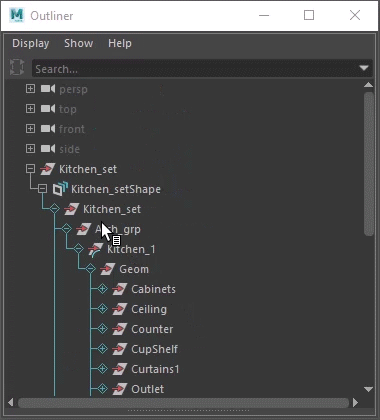
To add a prim, do the following:
- Right-click a proxy shape node or prim.
- Select Add Prim > [Prim Type]. The chosen prim type is added as a child to the parent node you selected. For more information on prim types, see Prim Type Icons.
Deactivate prims in the Outliner
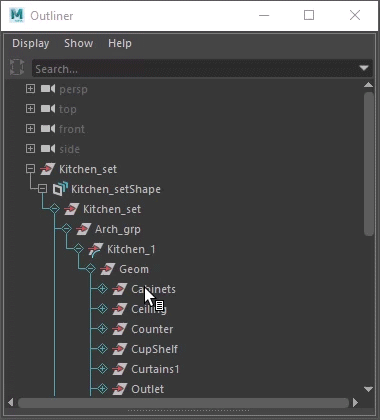
You can deactivate and reactivate prims in the Outliner to disable/enable them from a scene.Inactive prims are denoted in the Outliner with a greyed out strikethrough.
To make a prim inactive, right-click an active prim and select Deactivate Prim
To reactivate an deactivated prim, do one of the following:
- Press Ctrl + Z to undo the action
- Right-click an inactive prim and select Activate Prim
Select Display > Inactive Prims to toggle the visibility of Inactive Prims in the Outliner:
 When Inactive Prims is unchecked, all inactive prims are hidden in the Outliner.
When Inactive Prims is unchecked, all inactive prims are hidden in the Outliner. By default, the Inactive Prims display checkbox is checked. When checked, inactive prims can be seen in the Outliner.Note: This option is saved as a user preference and will be remembered for the next time you open Maya.Important: You cannot toggle the visibility of Inactive Prims in the Outliner if your stage is new and has not been saved to disk. Please save your stage to disk to proceed with the toggling visibility.
By default, the Inactive Prims display checkbox is checked. When checked, inactive prims can be seen in the Outliner.Note: This option is saved as a user preference and will be remembered for the next time you open Maya.Important: You cannot toggle the visibility of Inactive Prims in the Outliner if your stage is new and has not been saved to disk. Please save your stage to disk to proceed with the toggling visibility.
delete key on a prim should clear it entirely. This only works if you are targeting edits to the prim's creating layer.Parent prims in the Outliner
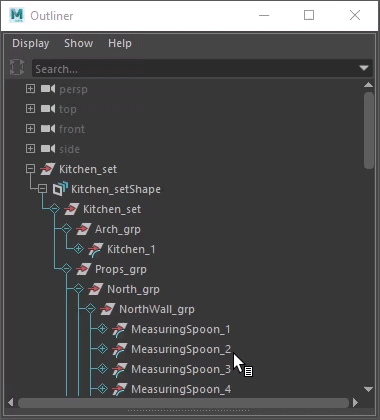
You can parent objects in the Outliner to create hierarchical relationships, letting you group prims logically. You can parent the following:
- USD object and another USD object
- USD object to the Maya proxy shape object
- To parent prims, do one of the following:
- Middle-click drag and drop a prim to re-parent it.
- Shift-select multiple prims and press P. The last prim you selected becomes the parent.
- To unparent a prim, do one of the following:
- Parent the prim to the root of your stage
- Select the prim you want to remove from the parent group, and press Shift+P
Group prims in the Outliner
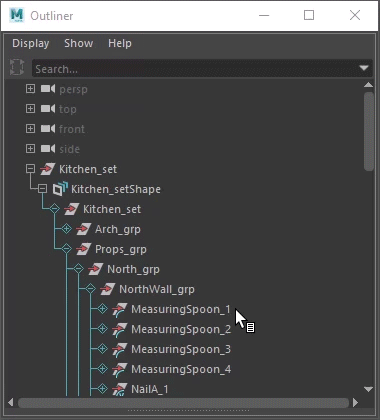
To group prims, Shift-select the prims you want to group together.
Do one of the following:
- Select Edit > Group
- Press Ctrl + G
The prims are nested under a new prim called
group.
Grouping Restrictions
- Only group model prims can have other model children (assembly is a kind of group).
- A prim can only be a model if its parent prim is also a (group) model - except for the root model prim.
- No prim should have the exact kind "model", because "model" is neither a singular component nor a plural group container - it is just the "abstract" commonality between components and groups.
This implies that component models cannot have model children. To learn more about these rules, refer to Model Hierarchy in the Pixar USD Glossary.
- Cannot group prims under Xforms due to the model hierarchy. You will have to reparent prims as a workaround.
- Cannot ungroup prims commonly. Prims have to return to their place in the model hierarchy and hence you will have to reparent prims first instead to allow them to return to their place in the hierarchy. You will also have to ensure you have the correct edit target in the Layer Editor.
Rename prims in the Outliner
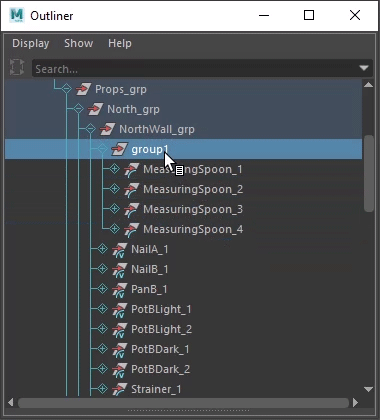
- To rename a prim in the Outliner, do one of the following:
- Double-click a prim
- Select a prim and press Enter
- Enter a new name and press Enter. The change is reflected in both the Outliner and Attribute Editor.
- The prim is defined on another layer
Tip: To complete the rename operation, set the target layer to the layer where the prim was defined - The prim is defined inside a variant composition arc
Related Concepts: If you're new to USD, you can get started by learning about relevant terms including; prim, def, specifier and reference.