New tools have been added to the Graph Editor to give you a quick and intuitive way shape keys and curves.
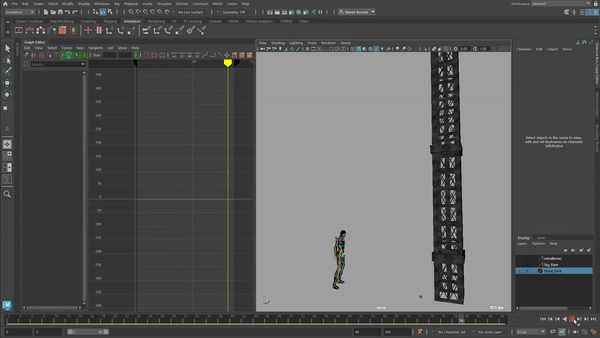
An example of the Graph Editor Curve Sculpting tools being used to modify animation
The Graph Editor Grab, Smooth, and Smear Curve Sculpting tools let you instinctively and intuitively shape groups of keys, giving you an easy way to make adjustments on the fly. For example, like the animation above, you can gently shift keys on the Y-axis to increase the arc of the character's jump, or smooth over jerky motion capture animation.
You can configure the Curve Sculpting tools brush radius and strength with the standard Maya brush hotkeys: B for size and M for pressure.
- Grab

-

- The Grab sculpt tool moves keys in the Graph Editor with a falloff radius, letting you use the brush cursor to "sculpt" curves by moving groups of keys up or down along the Value axis
- Smooth

-
The Smooth sculpt tool flattens a curve by letting you smooth keys within the brush radius.

- Smear

-

- The Smear sculpt tool pushes keys on curve in any direction.

To access these tools, click the
Grab
 ,
Smooth
,
Smooth
 or
Smear
or
Smear
 from the
Graph Editor toolbar, or select
,
Smooth, or
Smear from the
Graph Editor Edit menu
from the
Graph Editor toolbar, or select
,
Smooth, or
Smear from the
Graph Editor Edit menu
See Sculpt curves with the Graph Editor Curve Sculpting tools and Sculpt Curves Tools settings for more information. To try the feature for yourself, you can also download and open the Interactive Tutorial from the AREA.