Assign the compression molding analysis properties
In this task you assign the initial charge and compression elements properties, necessary to run a compression molding analysis
Rotate the model and select the blue cube (indicated as 1 in the image).
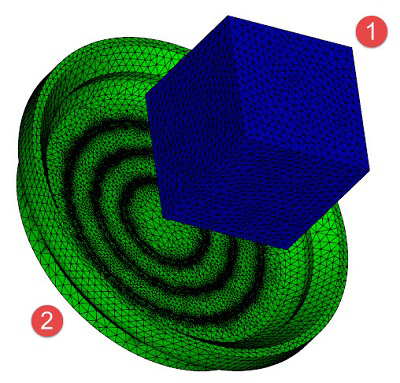
The blue cube represents the polymer charge which should be a realistic representation of the actual charge geometry. More information about the Initial charge can be found on the Compression Surfaces page in the help.
Click
 (Mesh tab > Properties panel > Assign).
(Mesh tab > Properties panel > Assign).Select New drop-down list and select Initial charge (3D) and click OK twice.
Note: Here is where the fiber orientation in the initial charge maybe edited at any time.Select the green part (indicated as 2 in the image above).
Click
 (Mesh tab > Properties panel > Assign).
(Mesh tab > Properties panel > Assign).Select New drop-down list and select Compression element (3D) and click OK twice.
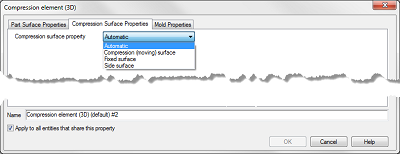
The compression element (3D) property dialog has a parameter called Compression surface property which the software uses to identify where the compression will occur. The default value is Automatic. You can check this by reviewing the compression surface property result. The automatic setting works for most parts. For more information about the Compression element (3D) options read Compression Surfaces in the help.
Parent topic: Compression Molding
Previous topic: Select the molding process
Next topic: Setup and review process settings unique to the compression molding process